Drafting
Creating Detail Lines
To create a Detail Line, use the
 Add Detail Line+ v1.8
component. Use the View parameter to select the view where you want to add the element, and pass the open curve as input as well:
Add Detail Line+ v1.8
component. Use the View parameter to select the view where you want to add the element, and pass the open curve as input as well:

Creating Add Regions
You can create a Region by using the
 Add Region+ v1.8
component. Select the view where you will create the filled region through the View parameter,and pass the profile as input. Note that the profile must be a closed loop, planar, and horizontal.
Add Region+ v1.8
component. Select the view where you will create the filled region through the View parameter,and pass the profile as input. Note that the profile must be a closed loop, planar, and horizontal.
Take into account we can not create Masking Regions through the Revit API. However, by creating a region completely inscribed in another it will be a mask for the outer one.
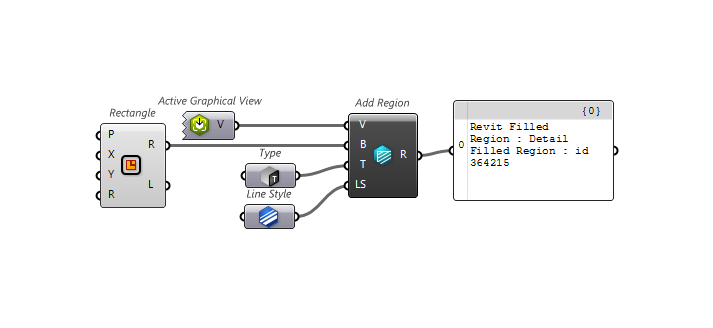
Creating Texts
Texts can be added thanks to the
 Add Text+ v1.8
component. Use the View parameter to select the view where you want to add the element, and pass the content as input as well:
Add Text+ v1.8
component. Use the View parameter to select the view where you want to add the element, and pass the content as input as well:
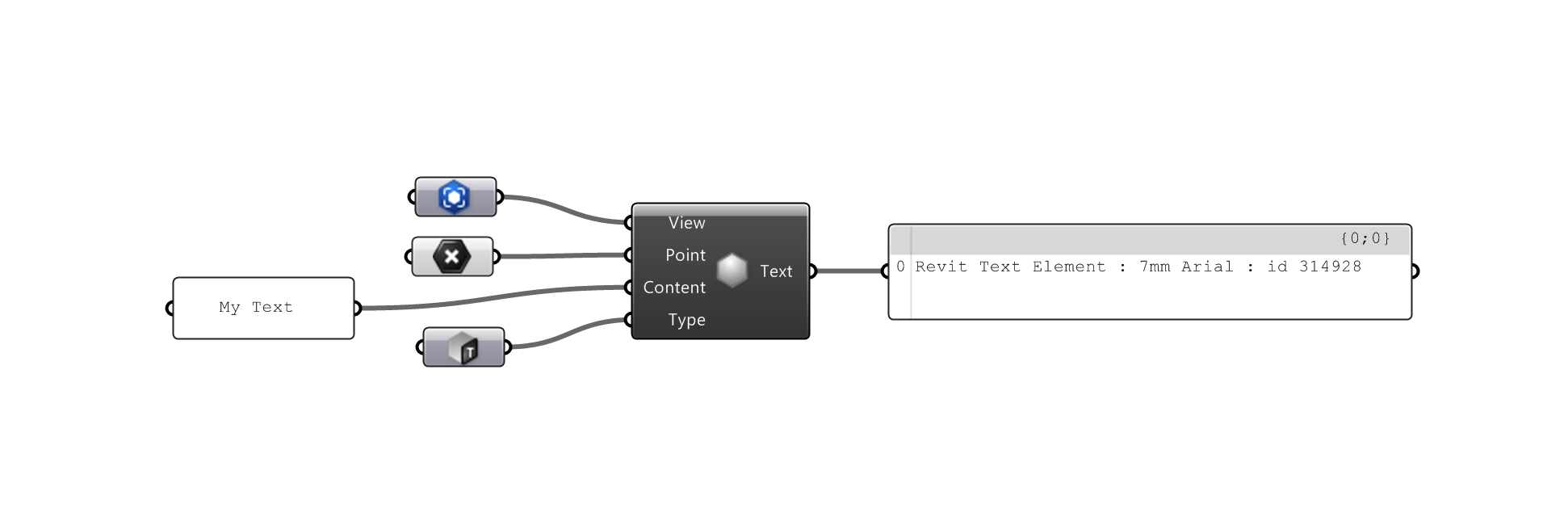
Add Detail Item
Place 2D Detail Item Families with the
 Add Detail Item+ v1.8
component. The component requires a View, Plane or Point and a Detail Family Type.
Add Detail Item+ v1.8
component. The component requires a View, Plane or Point and a Detail Family Type.
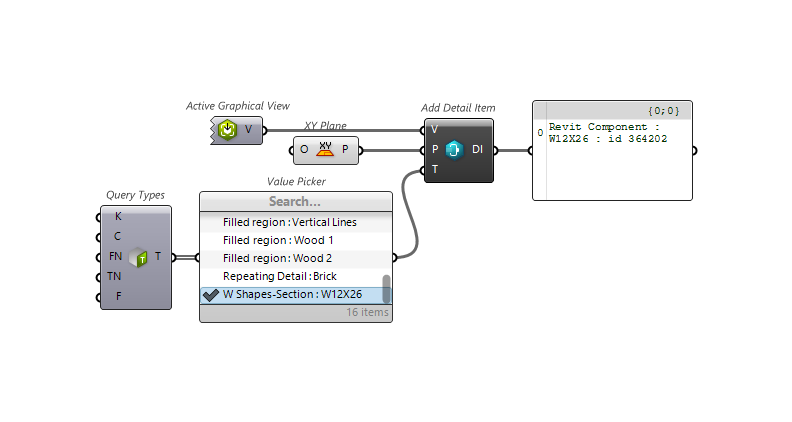
Add Symbol
Revit Symbols can be placed with the
 Add Symbol+ v1.8
component. The component requires a View, Plane or Point and a Symbol Family Type.
Add Symbol+ v1.8
component. The component requires a View, Plane or Point and a Symbol Family Type.
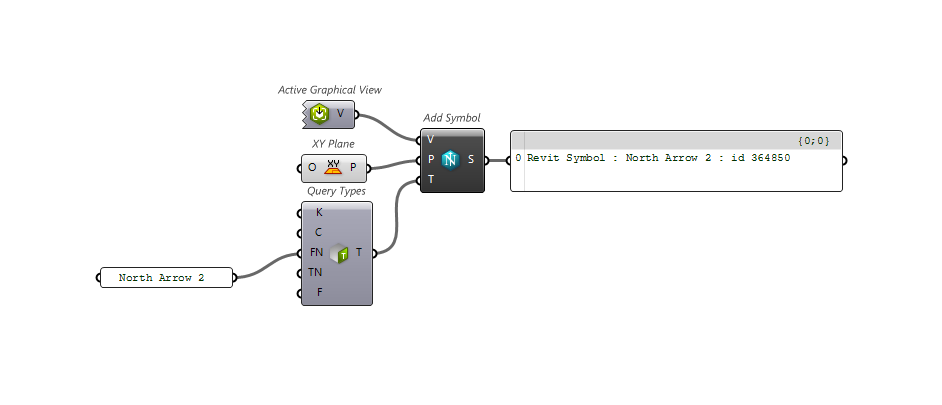
Dimensions
 |
In Revit API, Dimensions of all types are represented by the DB.Dimension. The
|
Creating Linear Dimensions
Use the
 Add Aligned Dimension+ v1.8
component to create a new Linear Dimension on the given references. To place the dimension select a Line as input as well:
Add Aligned Dimension+ v1.8
component to create a new Linear Dimension on the given references. To place the dimension select a Line as input as well:
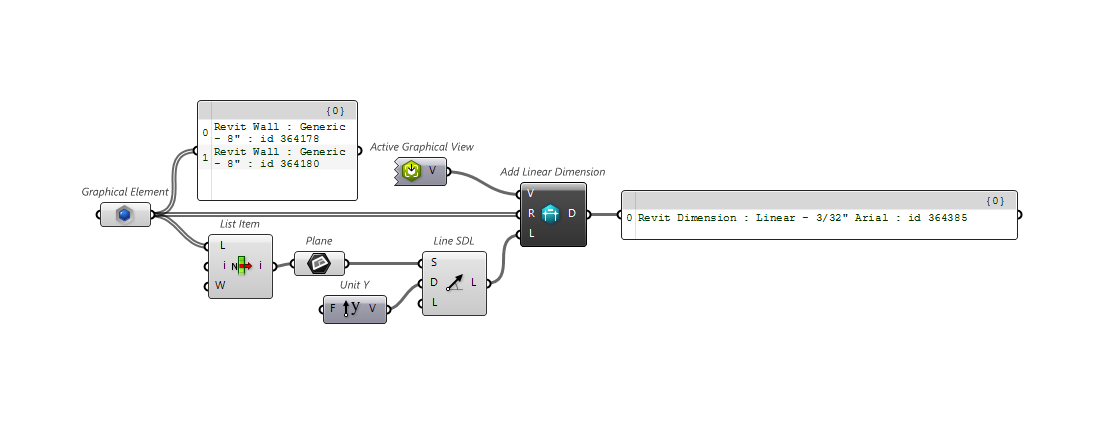
Creating Angular Dimensions
To create an Angular Dimension, use the
 Add Angular Dimension+ v1.8
component based on the given references. Select an arc to place the dimension as well:
Add Angular Dimension+ v1.8
component based on the given references. Select an arc to place the dimension as well:
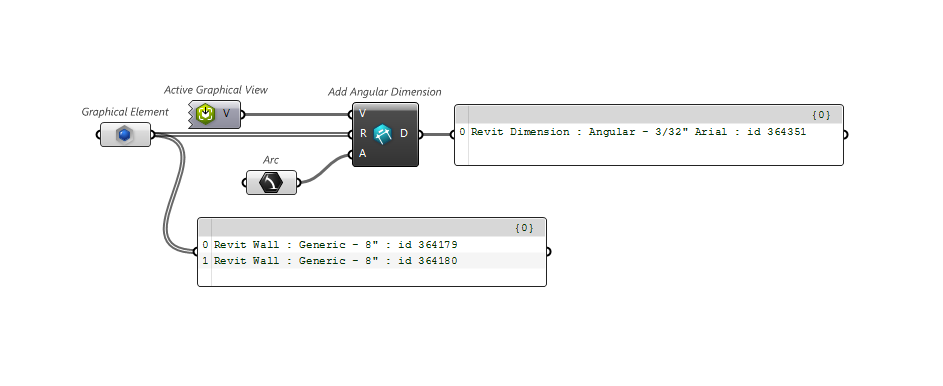
Adding Spot Coordinate
To create an Angular Dimension, use the
 Add Spot Coordinate+ v1.8
component based on the given references. Select an arc to place the dimension as well:
Add Spot Coordinate+ v1.8
component based on the given references. Select an arc to place the dimension as well:
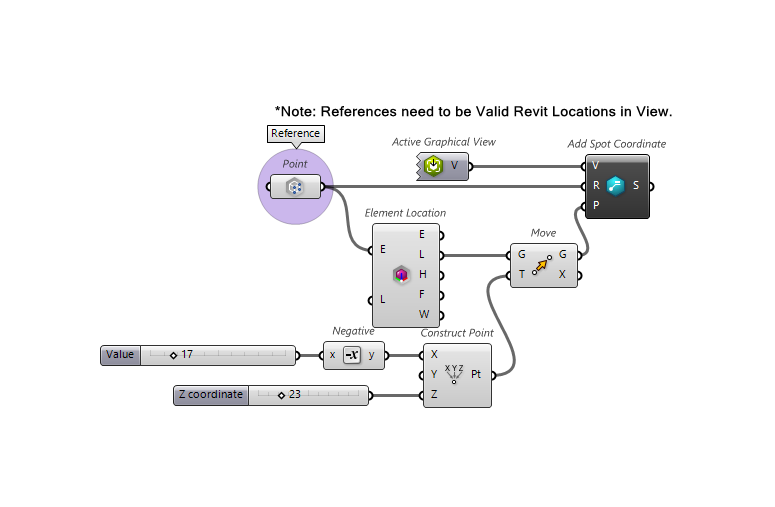
Adding Spot Elevation
Spot Elevations can be created using the
 Add Spot Elevation+ v1.8
component. To place a valid view (not drafting or unlocked 3D), Revit reference and location are required. Right click the Revit Point component to set a Valid reference.
Add Spot Elevation+ v1.8
component. To place a valid view (not drafting or unlocked 3D), Revit reference and location are required. Right click the Revit Point component to set a Valid reference.
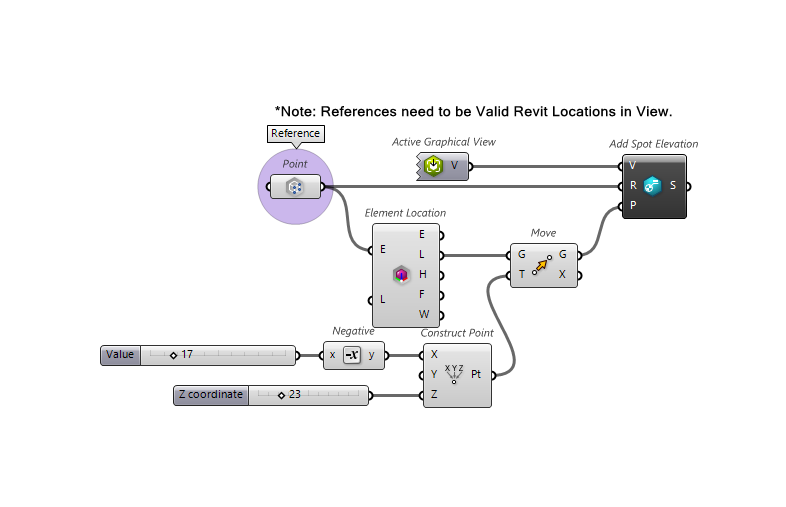
Tags
Add Area Tag
In an Area Plan use the
 Tag Area+ v1.7
component to add your Tag. The minimum required for this component is a Revit Area.
Tag Area+ v1.7
component to add your Tag. The minimum required for this component is a Revit Area.
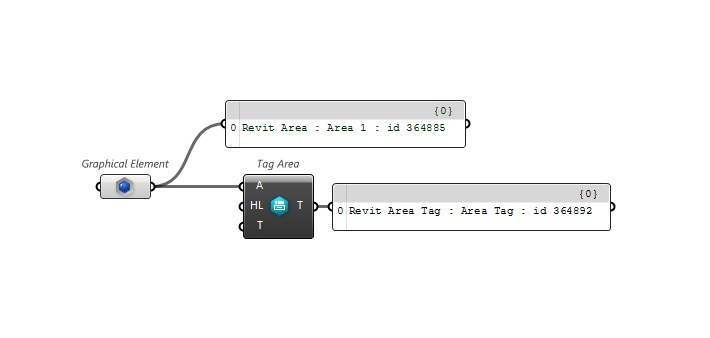
Add Material Tag
To create an Material Tag, give the
 Material Tag+ v1.8
an Element with a Material and valid View to tag in.
Material Tag+ v1.8
an Element with a Material and valid View to tag in.
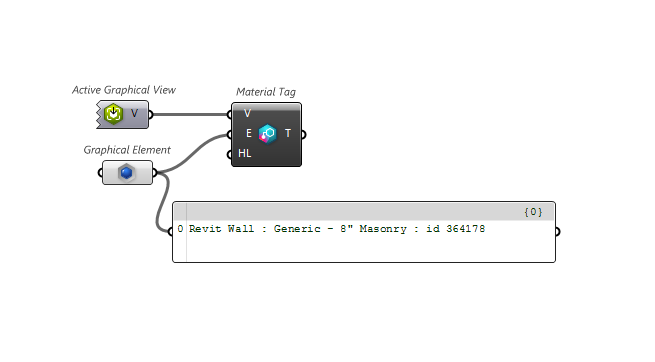
Add Multi-Category Tag
To create an Multi-Category Tag, give the
 Multi-Category Tag+ v1.8
an Element and valid View to tag in.
Multi-Category Tag+ v1.8
an Element and valid View to tag in.
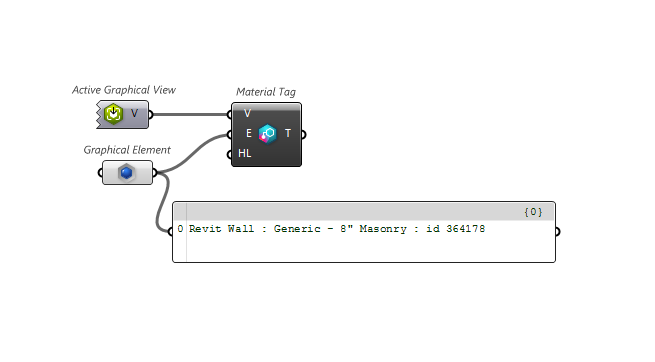
Revisions
Query Revisions
Get all the Documents Revisions with the
 Query Revisions+ v1.8
component.
Query Revisions+ v1.8
component.
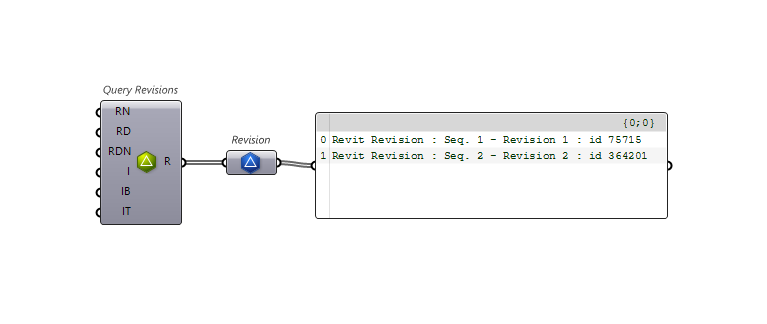
Sheet Revisions
Get all the Sheets Revisions with the
 Sheet Revisions+ v1.11
component.
Sheet Revisions+ v1.11
component.
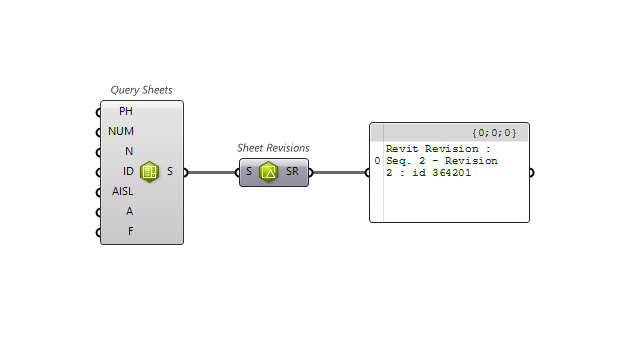
Add Revision Cloud
Get all the Sheets Revisions with the
 Add Revision Cloud+ v1.8
component.
Add Revision Cloud+ v1.8
component.
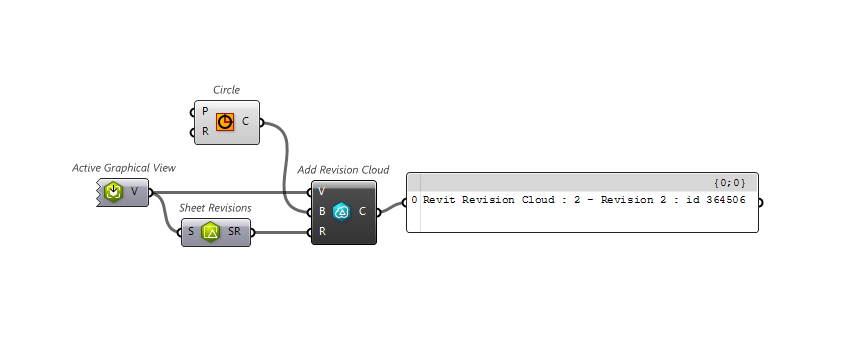
Images
Add Image
Add an image resource using the
 Add Image+ v1.11
component.
Add Image+ v1.11
component.
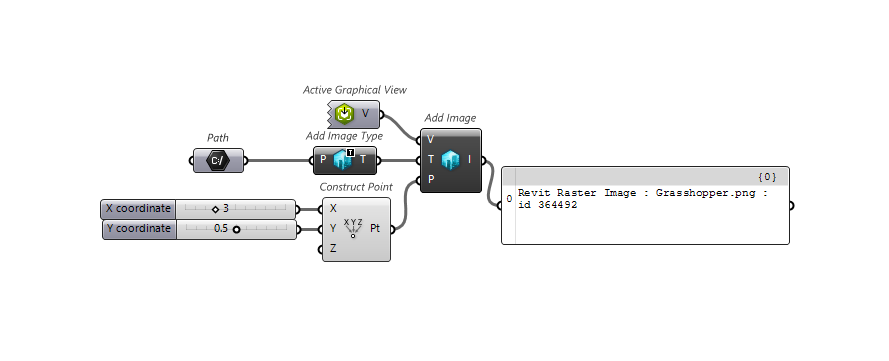
Add Image Type
Create an Image Type from you Image Resource with the
 Add Image Type+ v1.11
component.
Add Image Type+ v1.11
component.
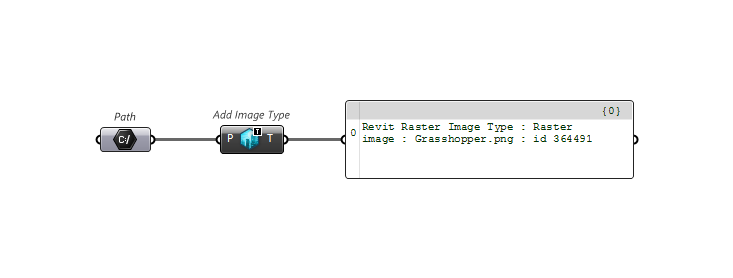

 Dimension
Dimension