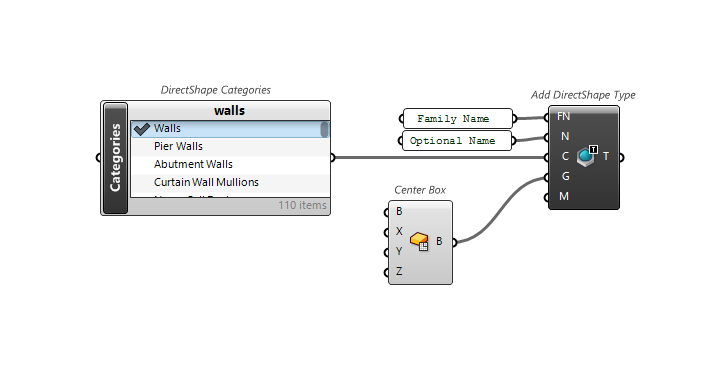Directshapes
The DirectShape element store geometric shapes in a Revit document. The geometry can include closed points, lines, solids or meshes. DirectShape is primarily intended for placing elements quickly in a model without the need for a pre-configured family. DirectShape contains some but not all the organizational information of Loadable Family/Types. See the chart below to see if DirectShapes might work for you.
| Property | DirectShape | DirectShape Types | Component Family |
|---|---|---|---|
| Can be Hosted |  |
 |
 |
| Work Plane Based |  |
 |
 |
| Always Placed in Relation to 0,0,0 |  |
 |
 |
| Nested Families |  |
 |
 |
| Can be Placed in Assembly |  |
 |
 |
| Material Parameter |  |
 |
 |
| Material Assigned as Paint by Default |  |
 |
 |
| Align Material |  |
 |
 |
| Assign Subcategory |  |
 |
 |
| View Based Representation |  |
 |
 |
| Name Appears in Schedules |  |
 |
 |
| Multiple Type Instances for Schedules |  |
 |
 |
| Instance Parameters |  |
 |
 |
| Parameter Driven Geometry |  |
 |
 |
| Edit Geometry in Revit |  |
 |
 |
| Appears in Browser |  |
 |
 |
Some of the options above are grey because to add materials, use the name in a way that can be scheduled additional shared parameters need to be created as these parameters are not built into the default DirectShapes.
DirectShape Categories
Use the
 DirectShape Categories
component to get the DirectShape Categories.
DirectShape Categories
component to get the DirectShape Categories.
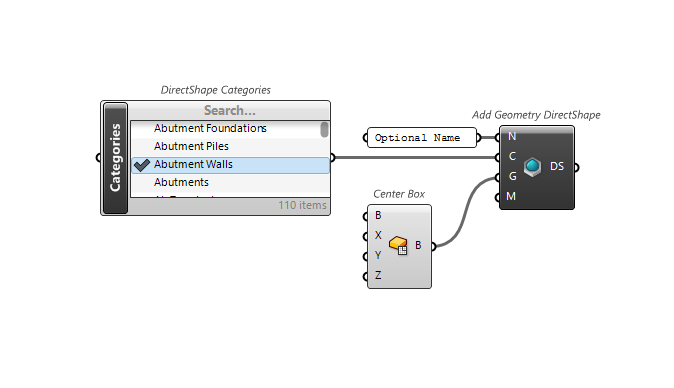
Add Point DirectShape
Use the
 Add DirectShape (Point)
component to Add Point DirectShape in the project.
Add DirectShape (Point)
component to Add Point DirectShape in the project.
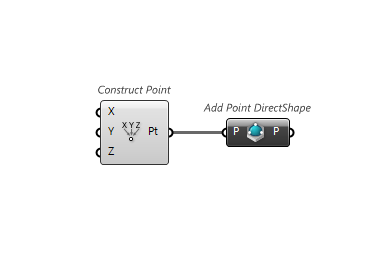
Add Mesh DirectShape
Use the
 Add DirectShape (Mesh)
component to Add Mesh DirectShape in the project.
Add DirectShape (Mesh)
component to Add Mesh DirectShape in the project.
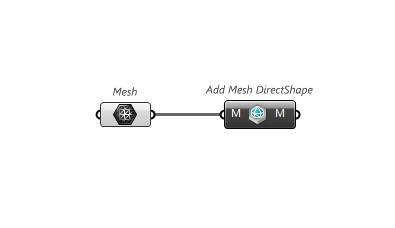
Add DirectShape
Use the
 Add DirectShape Instance
component to Add DirectShape in the project.
Add DirectShape Instance
component to Add DirectShape in the project.

Add Geometry DirectShape
Use the
 Add DirectShape (Geometry)
component to Add Geometry DirectShape in the project.
Add DirectShape (Geometry)
component to Add Geometry DirectShape in the project.
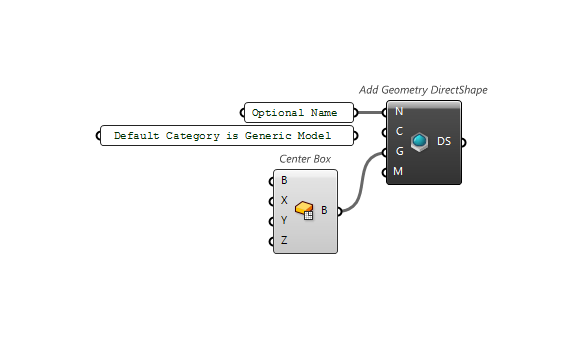
Add Curve DirectShape
Use the
 Add DirectShape (Curve)
component to Add Curve DirectShape in the project.
Add DirectShape (Curve)
component to Add Curve DirectShape in the project.
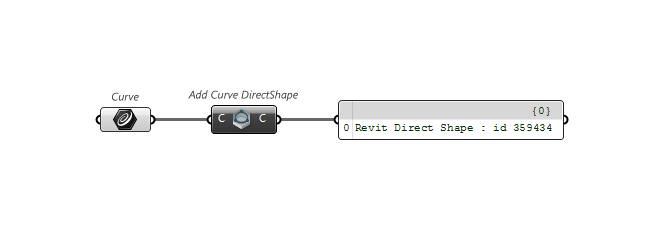
Add Brep DirectShape
Use the
 Add DirectShape (Brep)
component to Add Brep DirectShape in the project.
Add DirectShape (Brep)
component to Add Brep DirectShape in the project.
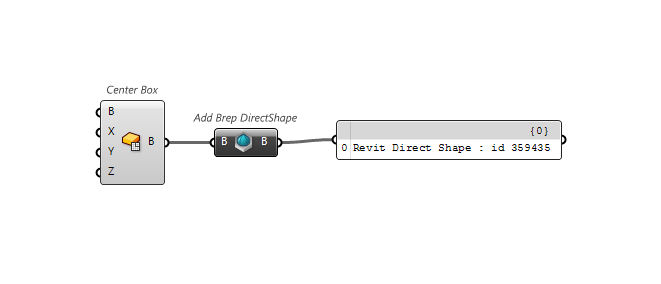
Add DirectShape Type
Use the
 Add DirectShape Type
component to Add DirectShape Type in the project.
Add DirectShape Type
component to Add DirectShape Type in the project.