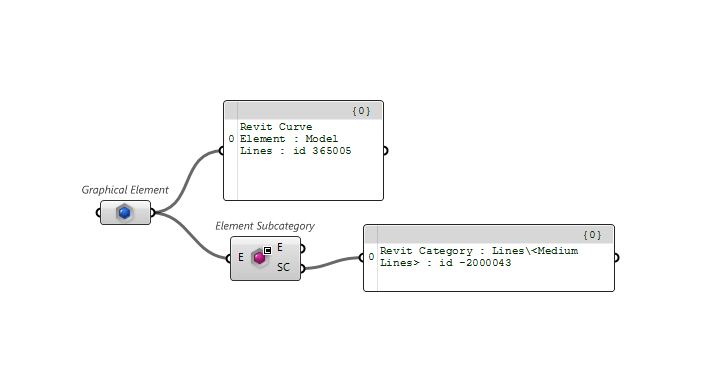Revit: Categories
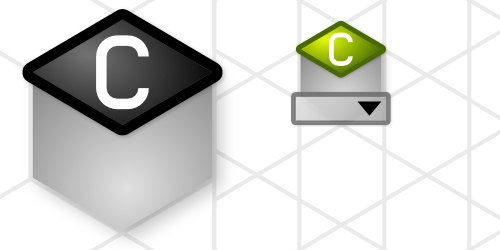 |
Categories are the highest-level groups. These categories are built into Revit and loosely organize the components by their function. Categories cannot be removed or added-to in Revit. There are many Categories within Revit organized in various ways. |
There are multiple category types in a Revit model:
- Model categories e.g. Walls, Doors, Floors, Roofs, etc.
- Analytical categories e.g. Analytical Surfaces, Structural Loads, etc.
- Annotation categories e.g. Tags, Dimensions, etc.
- Internal categories various Tags etc.
Model Categories vary in the elements they can contain. Developing and understanding of how commonly used categories will allow is important to using Revit. Categories may or may not contain:
- Directshapes
- Loadable Families e.g. Furniture, Generic Model, Site etc.
- System Families/Types e.g. Walls, Doors, Floors, Roofs, etc.
See Rhino To Revit guide to understand how to add any these element types using Rhino and Grasshopper.
Query Categories
There are two main ways to find categories in a document.
Use the
 Query Categories+ v1.0
component to query the document for the main categories and sub-categories that exist in a project. For query can be modified by using the
Query Categories+ v1.0
component to query the document for the main categories and sub-categories that exist in a project. For query can be modified by using the
 Category Types
component to filter for only certain categories types or use a Boolean toggle to select main categories or sub-categories.
Category Types
component to filter for only certain categories types or use a Boolean toggle to select main categories or sub-categories.
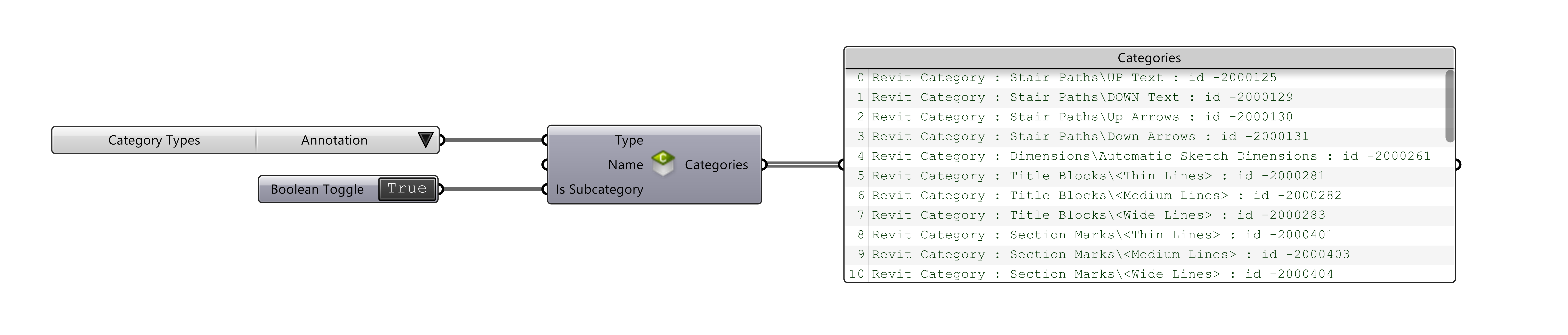
The second is to use the
 Built-In Categories
. This selector will list both main categories and built-in sub-categories that exist in every Revit file. Here this selected category is then run through the
Built-In Categories
. This selector will list both main categories and built-in sub-categories that exist in every Revit file. Here this selected category is then run through the
 Category Identity+ v1.0
component to output the parts of the category identity
Category Identity+ v1.0
component to output the parts of the category identity
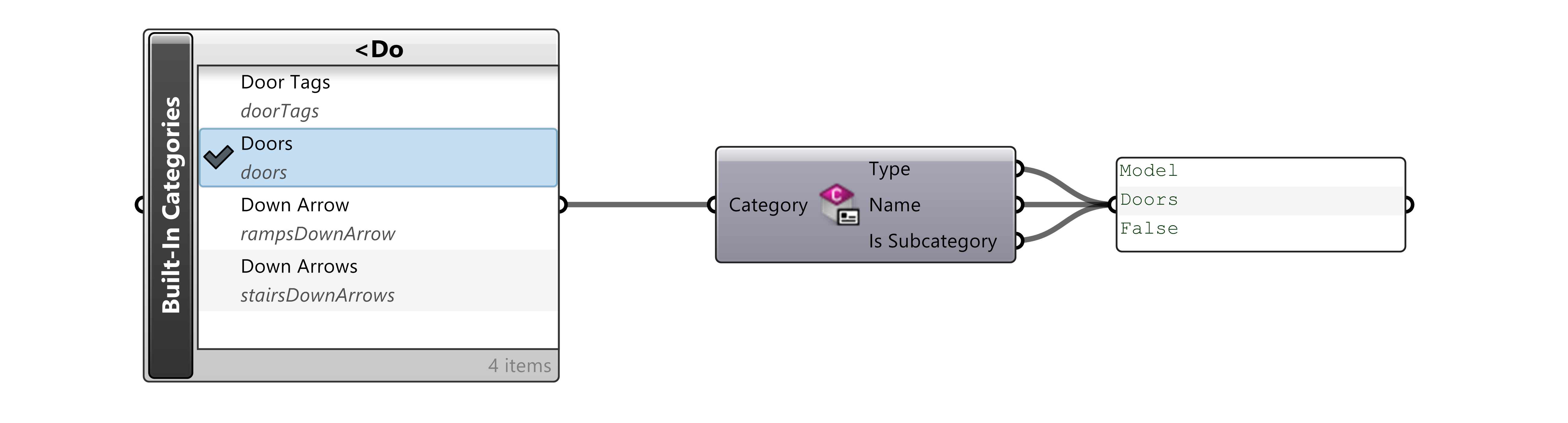
 |
The Category selector supports searching. Double-click on the component title and use the name input box to enter an exact name, alternatively you can enter a name pattern. If a pattern is used, the list will be filled up with all the items that match it. Several kind of patterns are supported, the method used depends on the first pattern character see Microsoft.VisualBasic Like Operator;Regular expression, see here as reference |
Accessing Categories
 Category Identity+ v1.0
component can be establish the Parameters Type (Model, Annotation, Analysis) Name and whether it is a Main or Sub-category.
Category Identity+ v1.0
component can be establish the Parameters Type (Model, Annotation, Analysis) Name and whether it is a Main or Sub-category.
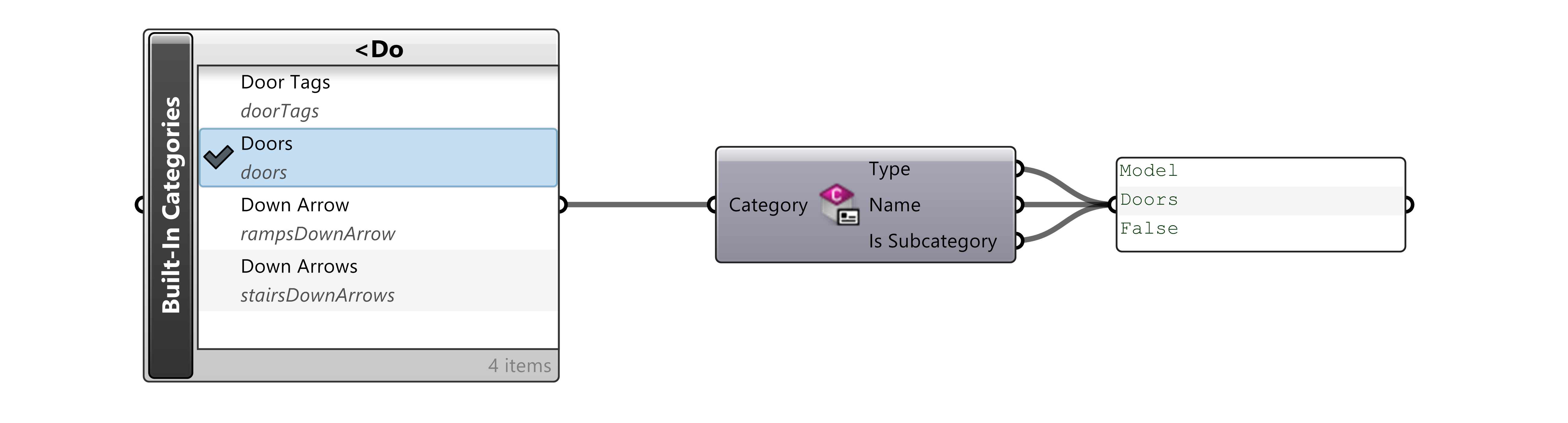
A list of Parameters which belong to a Category can be created to assist in making a list of values that can be used to create schedules or set them in a convenient list. The example below uses the
 Built-In Categories
component select the Door Category then to find the Doors in the project in addition to all the Parameters in the Door category with the
Built-In Categories
component select the Door Category then to find the Doors in the project in addition to all the Parameters in the Door category with the
 Category Parameters
component.
Category Parameters
component.
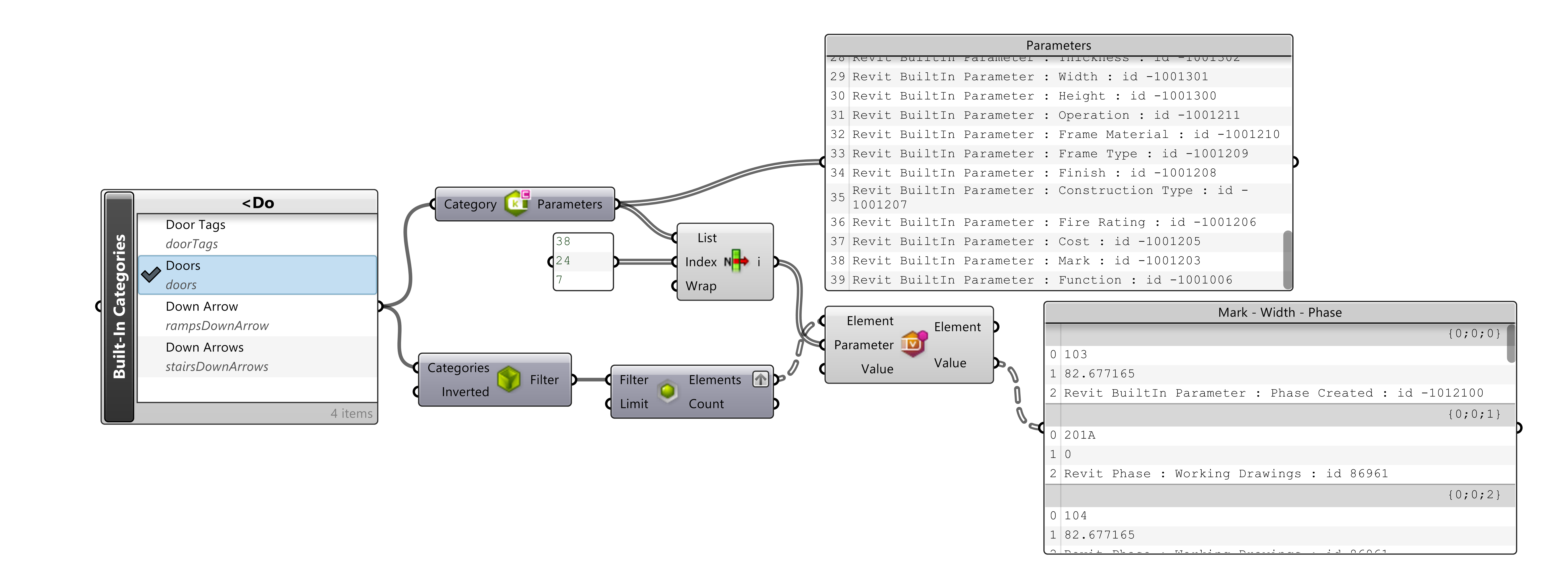
Get and set the Graphics styles for a Category thru the
 Category Style
component.
Category Style
component.
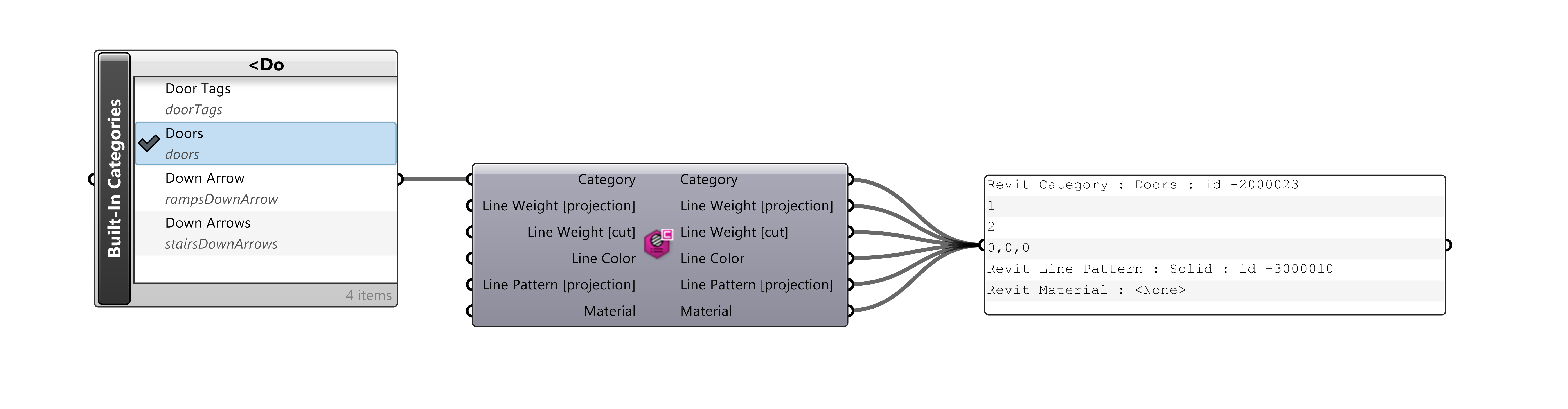
Extending Categories
Main Categories are built-in and cannot be edited. Although subcategories can be added within most Categories for further organization and refined control of Elements
Sub-Categories
Use the
 Add SubCategory
component to add a subcategory. If the sub-category already exist the component will simply return the existing sub-category.
Add SubCategory
component to add a subcategory. If the sub-category already exist the component will simply return the existing sub-category.
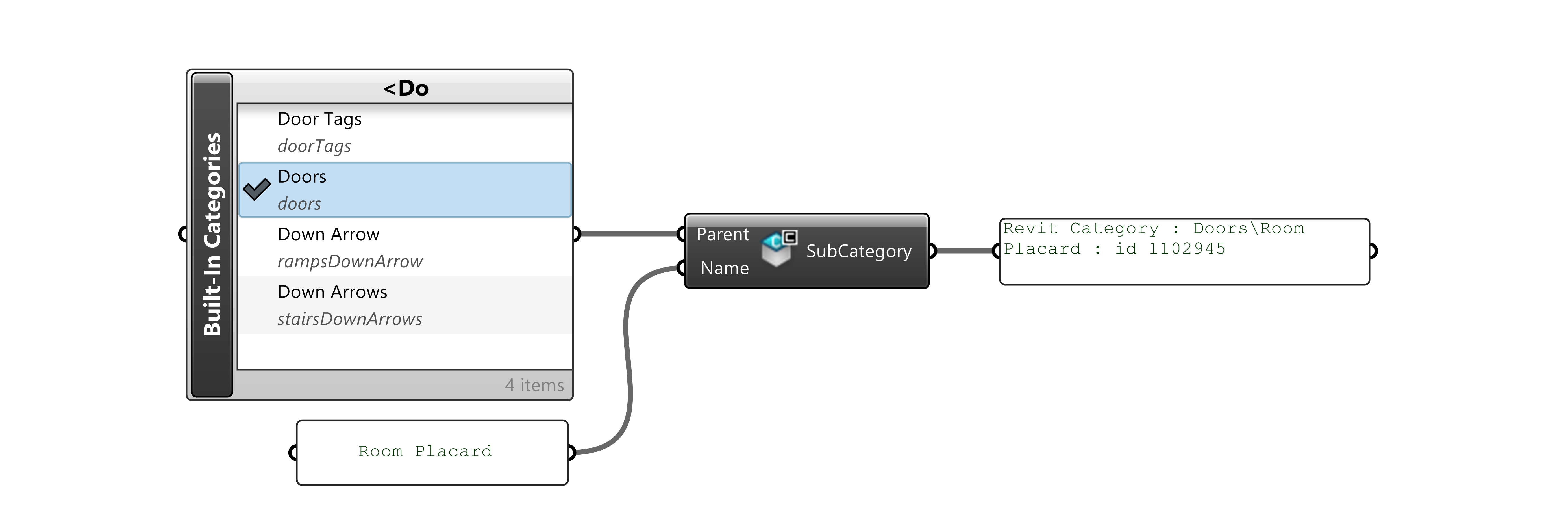
Use the
 Category SubCategories
component to create a list of sub-categories within a specific category.
Category SubCategories
component to create a list of sub-categories within a specific category.
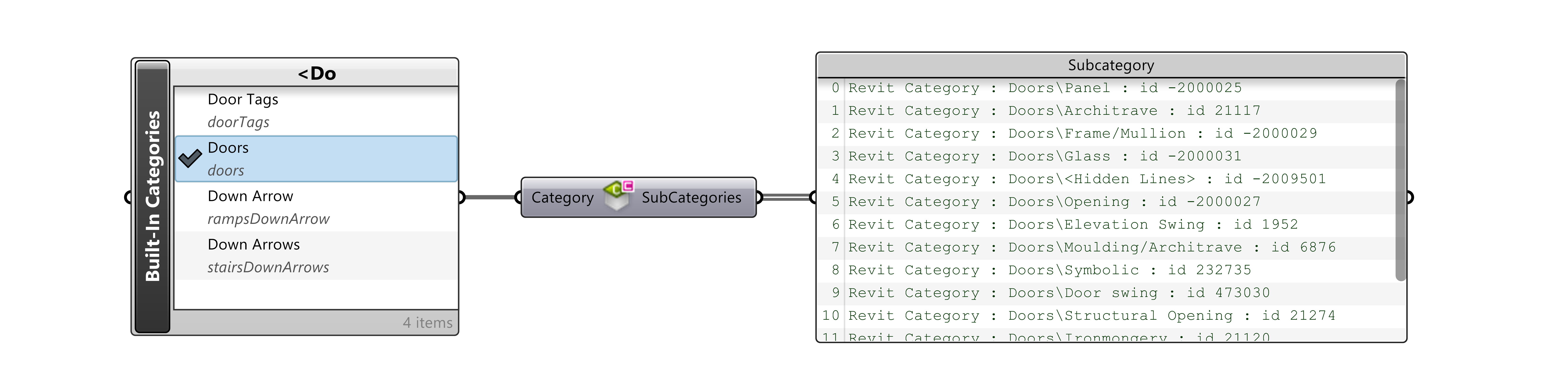
Use the
 Element Subcategory+ v1.8
component to Get-Set Element Sub-Categories.
Element Subcategory+ v1.8
component to Get-Set Element Sub-Categories.