Revit: Documents & Links
In this guide we will take a look at how to work with Revit Documents and Links using Grasshopper inside Revit.
Querying Open Documents
Use the
 Open Documents
component to query the documents that are open in Revit:
Open Documents
component to query the documents that are open in Revit:
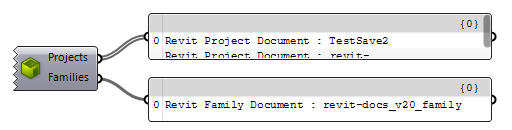
The
Active Document
component always refers to the currently active document. Be aware that when you switch documents in Revit interface, the output of the component will be updated to reflect the newly activated document:

 |
Note that the document components show the target document on the label at the bottom of the component |
Use the
 Document Identity+ v1.0
to grab the identify information from the active document:
Document Identity+ v1.0
to grab the identify information from the active document:
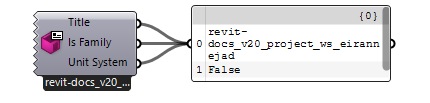
Document-Aware Components
Document-Aware components, can work on active or given documents. They have a hidden
 Document
input parameter that can be added by zooming in into the component:
Document
input parameter that can be added by zooming in into the component:
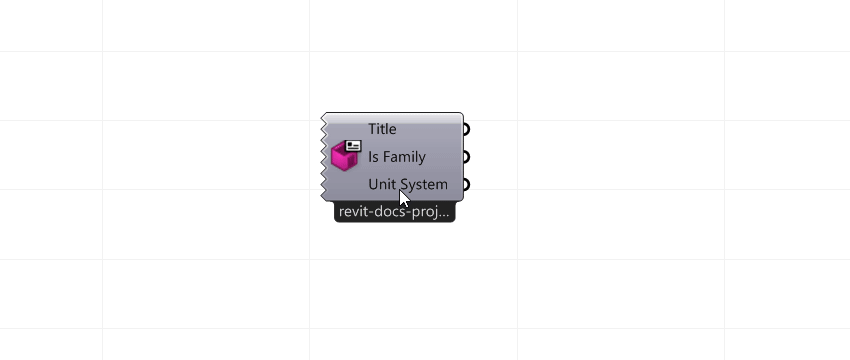
Once this input parameter is added, any Revit document can be passed into this input:

Here is another example of collecting wall instances from multiple source documents:

Document Properties
Use the
 Document File+ v1.0
component to inspect the file properties of the given document:
Document File+ v1.0
component to inspect the file properties of the given document:
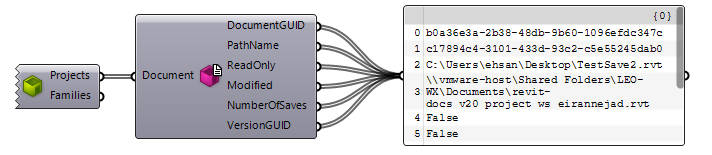
Use the
 Document Worksharing+ v1.0
to inspect the work-sharing properties of the given document:
Document Worksharing+ v1.0
to inspect the work-sharing properties of the given document:

Saving Documents
Use the Save Document component, to save the given documents into an output file. The output file is passed to the component as a path string. Make sure that the path is ending with the appropriate file extension for the given document:
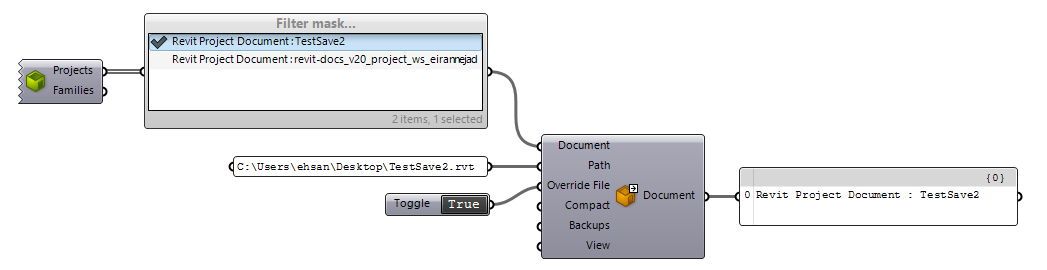
Querying Linked Documents
 |
When Revit loads a model, it also loads all the linked models into the memory as well. Each Revit model is represented by an instance of DB.Document. The |
Use the
 Query Revit Links+ v1.0
component shown here to get all the documents that are linked into the active (or given) document
Query Revit Links+ v1.0
component shown here to get all the documents that are linked into the active (or given) document

Querying Linked Elements
Use the
 Query Elements
component shown here to access elements if a given document. The input document can be a linked document as well.
Query Elements
component shown here to access elements if a given document. The input document can be a linked document as well.
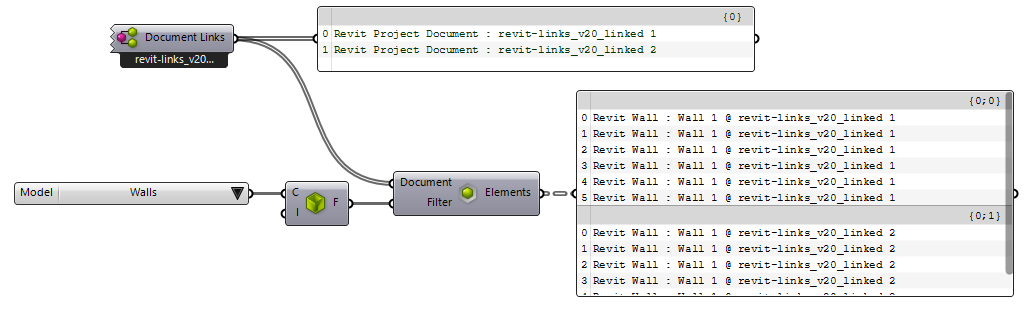
You can chain the
 Open Documents
component into the
Open Documents
component into the
 Query Revit Links+ v1.0
component to grab all the linked documents from all the open documents:
Query Revit Links+ v1.0
component to grab all the linked documents from all the open documents:
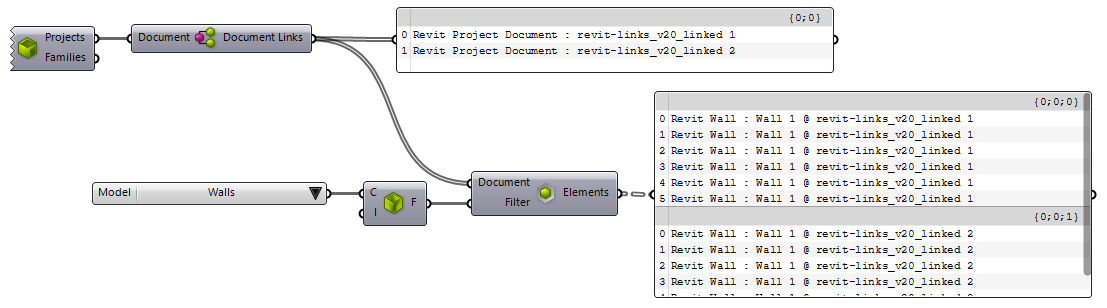

 GH Definition
GH Definition