Use section views that clip parts of your model to help illustrate and communicate the interior details. Rhino supports workflows to generate fast-clipped section views that you can reference in 3D viewports and Layouts.
Try It
- Download Rhino 8 Evaluation for Windows or Mac.
-
Download and open the ClippedViews-Demo.3dm model.
-
Run the SaveClippingSectionViews command, select the clipping plane tagged with the name Sec_00, and make sure the following options are set: Projection=Parallel, Clip=Yes. This will save a named view with the same name as the section.
-
Set your detail to view section S_00. Double-click inside your detail, expand the Page 1 - Detail (Top) drop down menu. Under Set View, select S_00. You might need to pan the view to center your section in the detail.
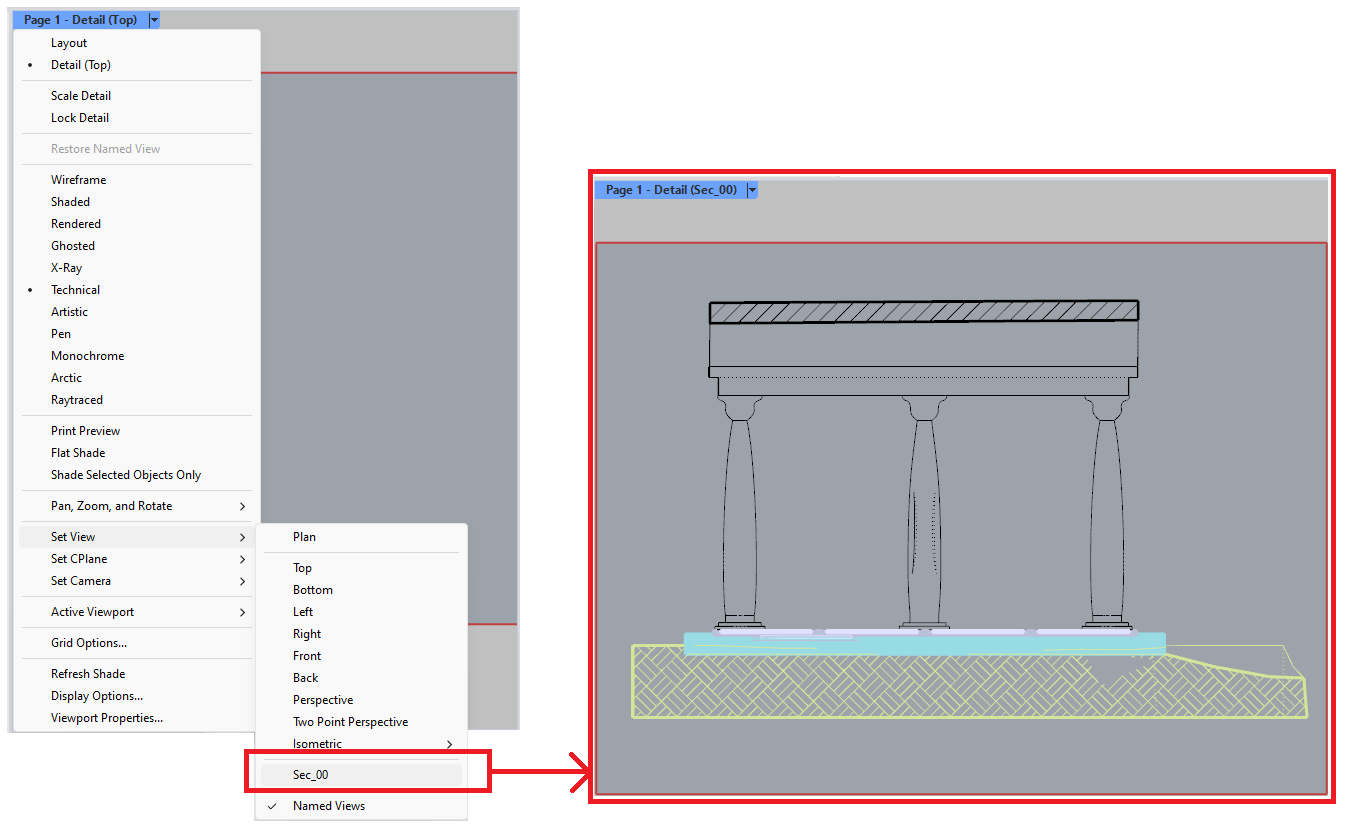
-
In your Perspective viewport, select the clipping plane (Sec_00) and move in the Y-Axis direction by 2.5 units. Switch to your Layout view and notice how the section also updates there.
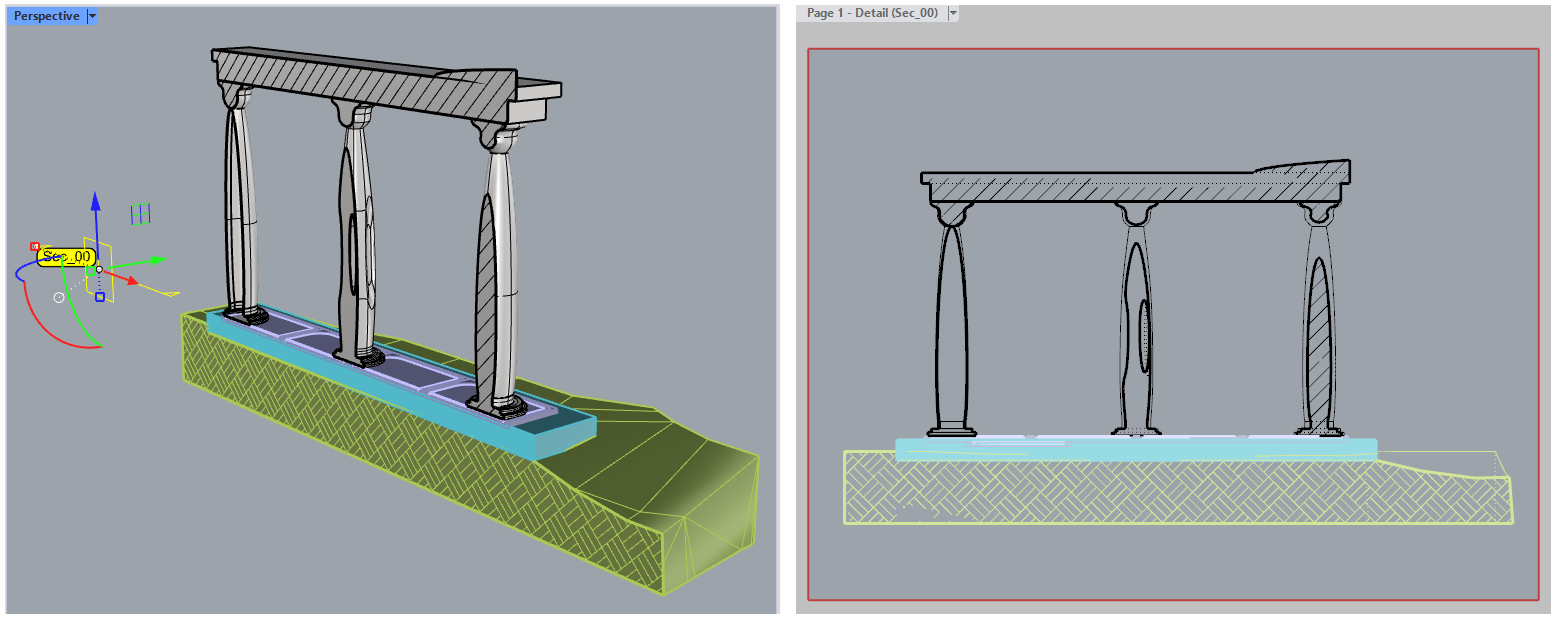
-
Select the clipping plane and, in the Properties panel, check Custom Depth and make sure Depth is set to 0.0. Notice how the background geometry is clipped in both modeling and layout:
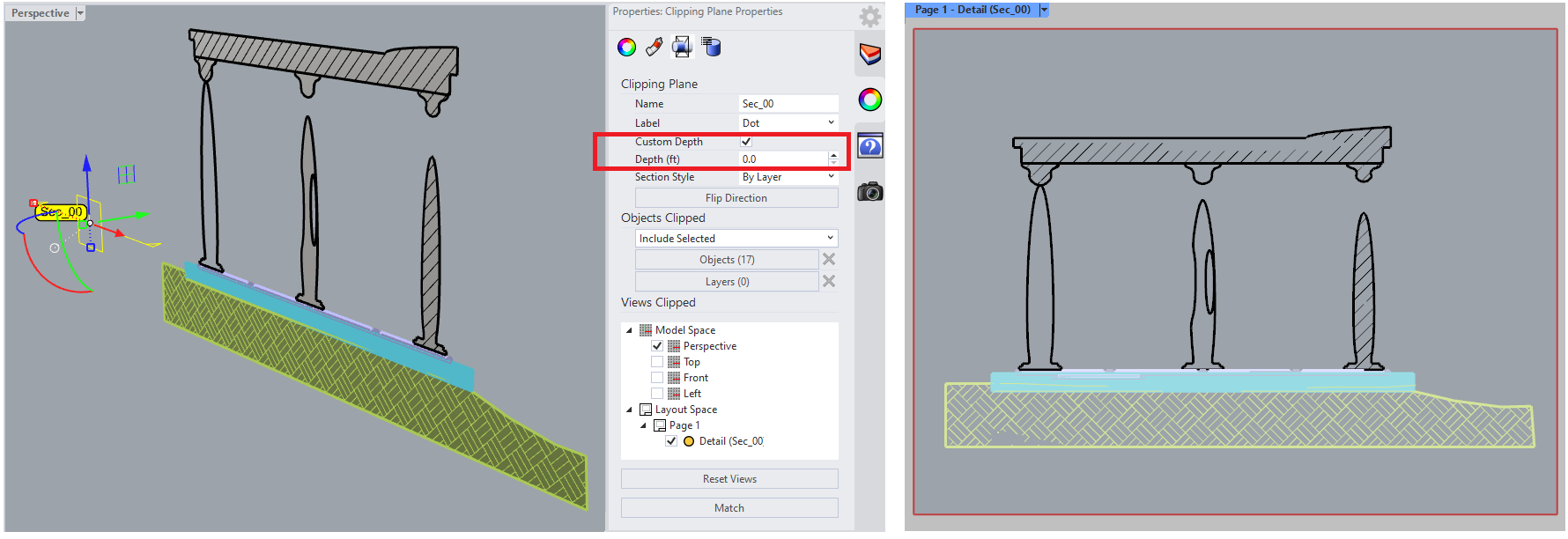
-
For more details, check out the Discourse forum post about SectionTools Integration.

