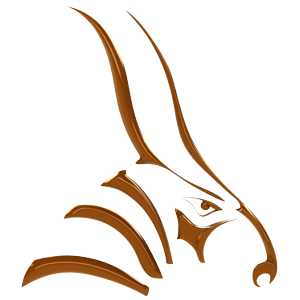This guide builds on concepts in the View Animation guide.
Certain types of animations require some elements to repeat while the animation plays. This is achieved with looping.
Example uses for looping include pistons that run while the camera moves slowly around the engine or an object that moves backwards and forwards on a track.
When looping is enabled for an object and that object is selected, two red looping markers appear on the timeline.
The left-most looping marker is the start marker. The start marker determines where the loop will return after hitting the end marker. Ticks to the left of the start marker are not included in the loop.
The right-most marker is the end marker. The end marker determines where the loop ends. After hitting the end marker, the object will return to the position specified by the start marker.
A white outline version of the timeline current tick indicator appears for selected looping objects. This shows which tick is determining the properties of the object given the current looping values for that object.
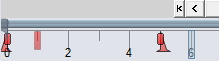
The looping start/end markers and red virtual position indicator.
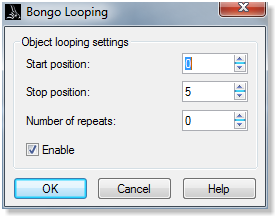
To Set Up Object Looping
- Select objects for looping.
- From the Bongo menu, choose Utilities, and then choose Object Looping.
- Drag the looping markers to the desired positions on the timeline to cause the section of the timeline between the markers to loop.
The Number of Repeats value determines how many times the object will return to the start marker after having hit the end marker. The number 0 will make the object loop an infinite number of times.
To set the position and number of repeats
- Double-click the looping markers to open the Bongo Looping dialog box.
- Enter values to set the marker positions and specify the number of repeats.
Looping and Hierarchical Animation
An object’s children inherit looping unless the child object itself has looping enabled. You can prevent an object from inheriting looping by clearing the Inherits Looping checkbox in the Advanced Hierarchy Settings dialog box for the object or one of the object’s parents.
Next Steps
Please continue with the Bongo Document Options guide or the Using Looping tutorial.