90-Day Eval Terms
One evaluation per customer, per major version
- Remember that it is a 90-day evaluation of the latest Rhino (full version).
- After 90 days, saving and plug-ins stop working, unless you buy a license key.
- We absolutely do not offer an extension of the 90-day evaluation for any reason.
- The 90-day Evaluation license is not upgradable, meaning if you want to continue using Rhino, you must purchase the full Educational (discounted) or Commercial license, not an upgrade.
90-day Eval Setup Summary
Follow these steps to create your account and install your Rhino 90-Day Trial correctly. ▶️ https://www.rhino3d.education/courses/license-support/lectures/53044383
- Create your Rhino account
- Check your email
- Accept McNeel’s conditions
- Copy your license key and select your language
- Install the 90-day Rhino trial
90-day Eval Setup Process
How to create your Rhino account and install your evaluation license
-
Visit www.Rhino3D.com, where you can download the 90-day Rhino evaluation.
-
Select -> Download
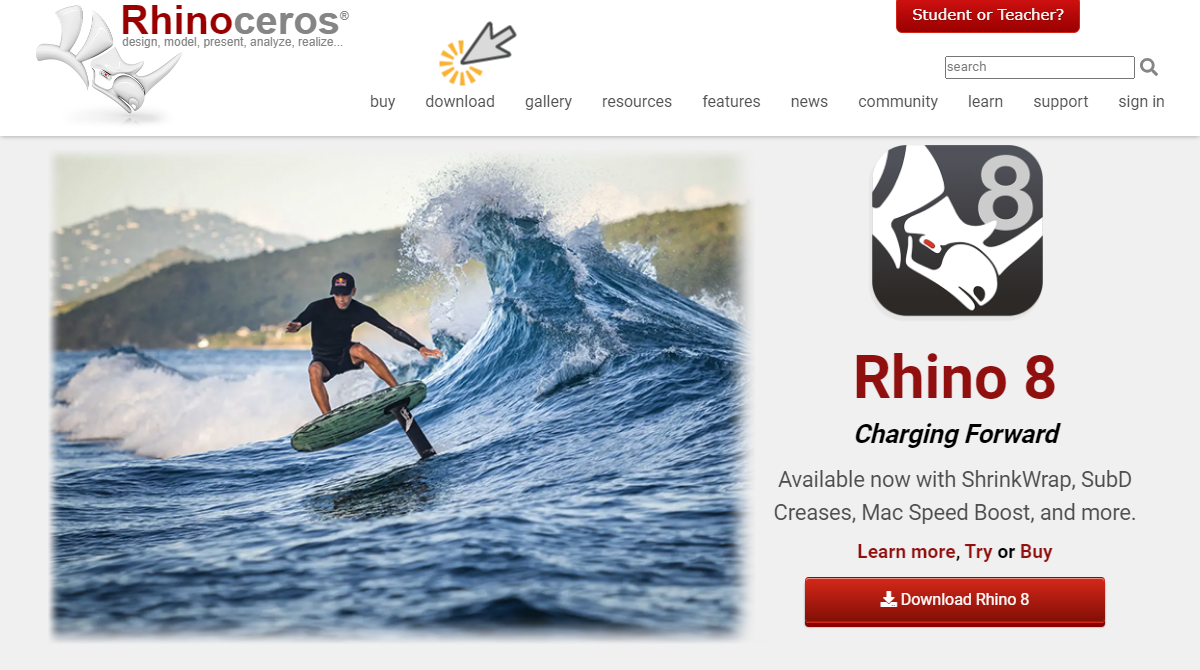
-
Select which Rhino license you want to download for Windows or Mac.
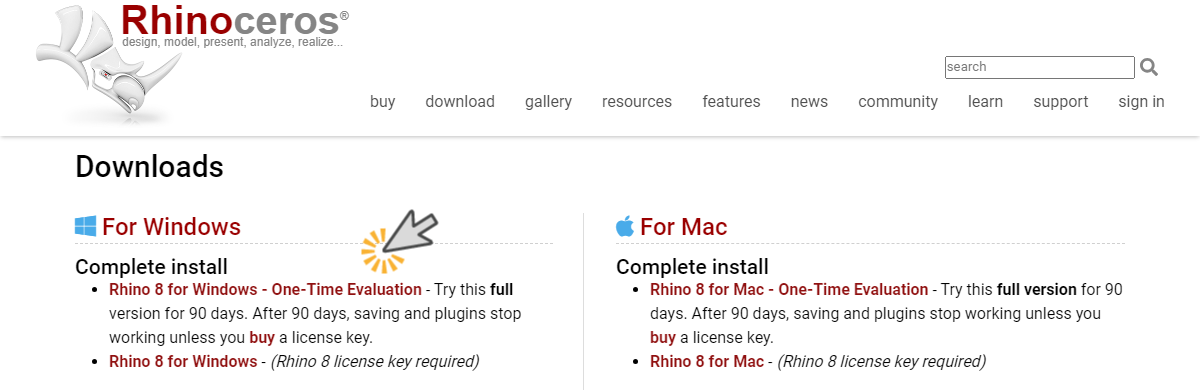
-
Select: “Login or Create a Rhino Account to Download” and this link will take you to this page: accounts.rhino3d.com
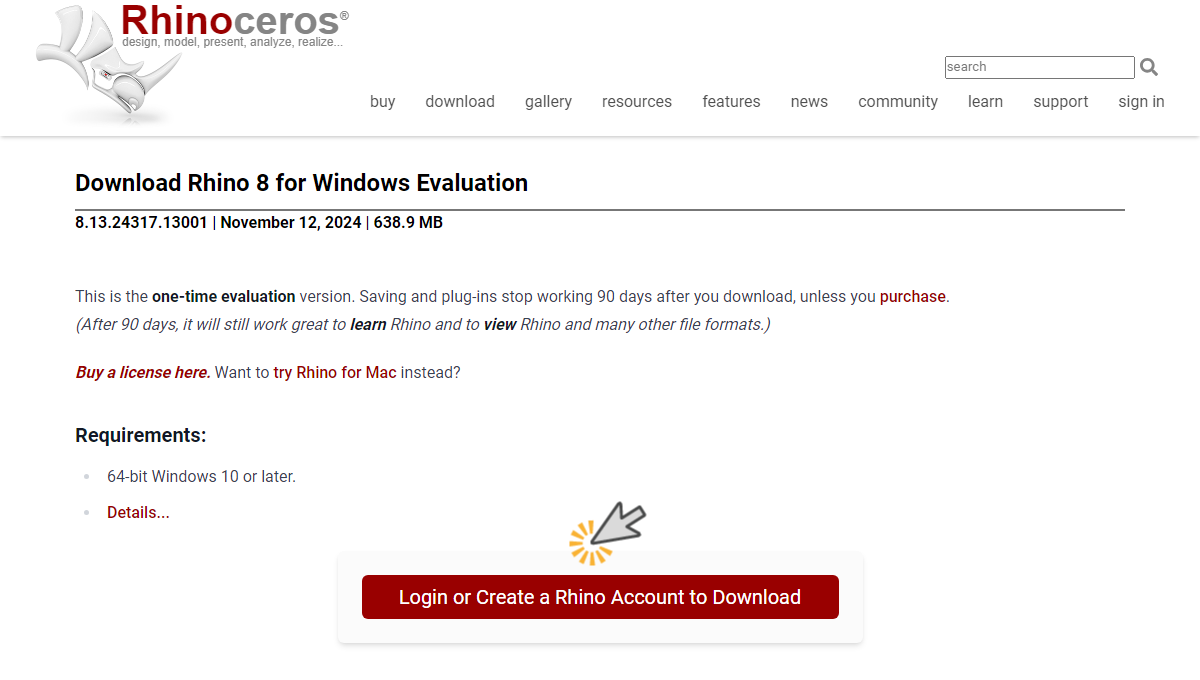
-
Select “Create a new account,” which will take you to a page where you will enter your email and personal information.
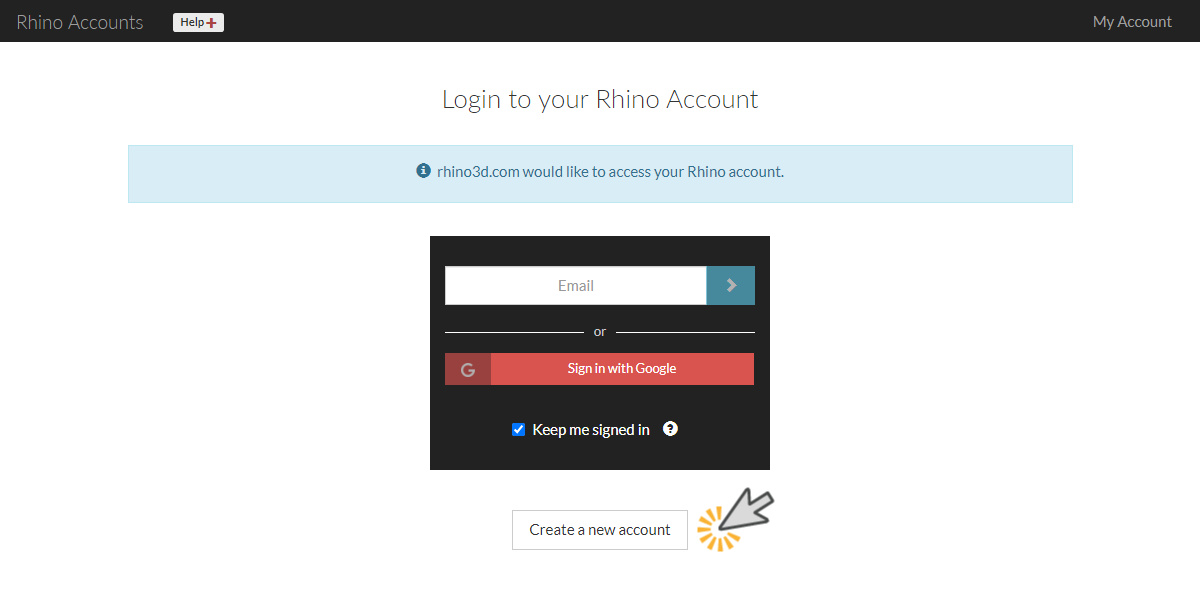
-
Enter your name, email, and personal information. Note that you can continue with your Google account if you want!
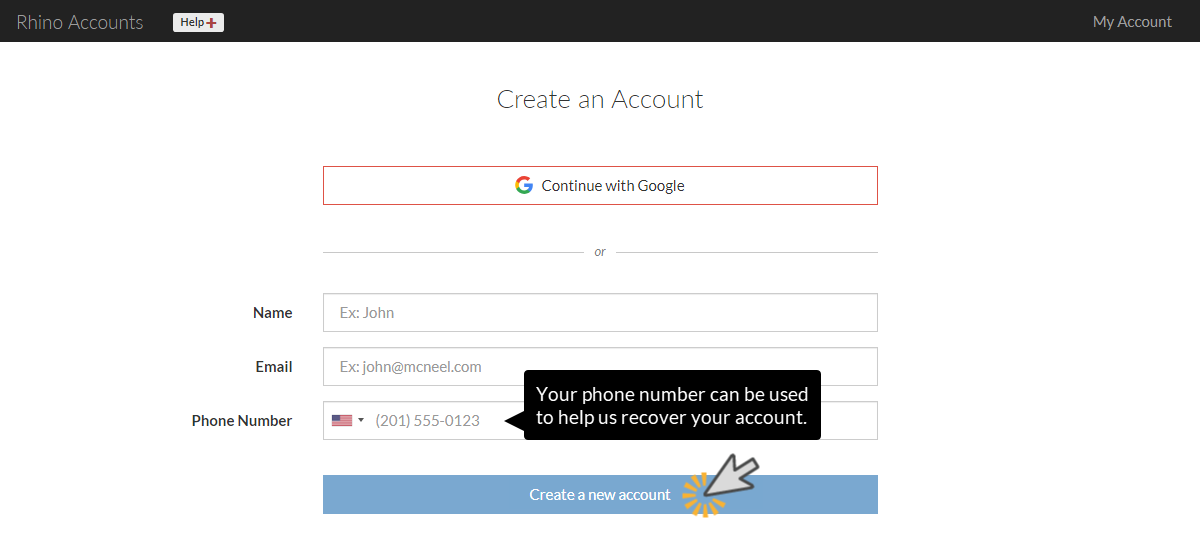
-
After you confirm your details and select Create a new account, you will receive an email from tech@mcneel.com. You must confirm the creation of your account, and you will have a few minutes to do so. If you do not see it in your inbox, look for it in your junk emails.
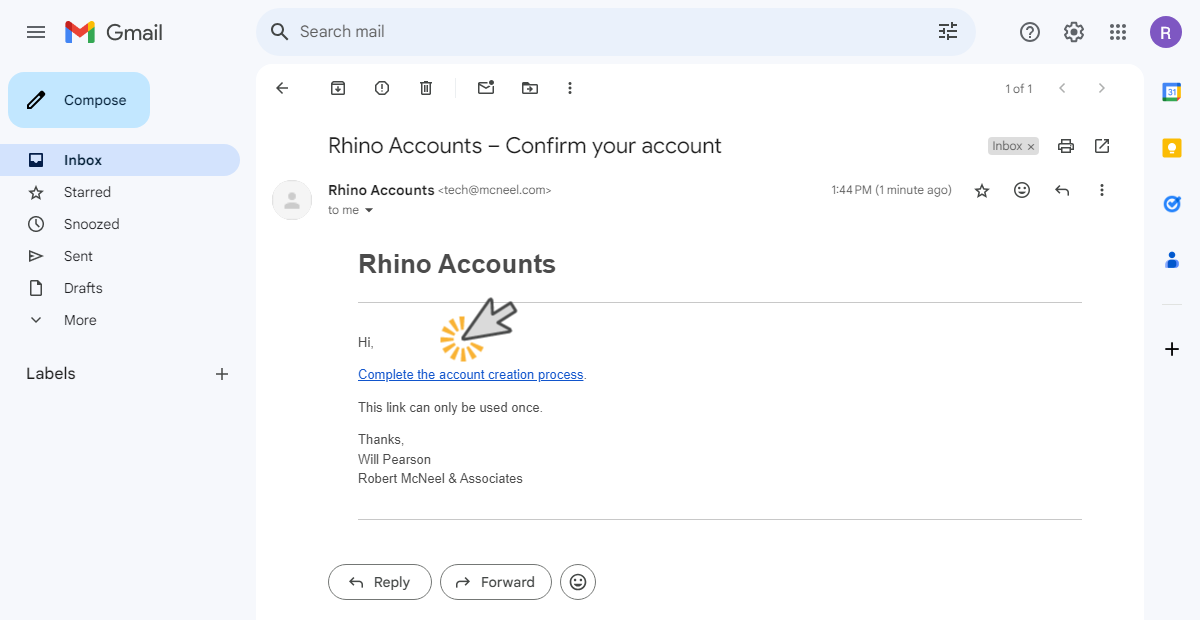
-
This page will appear in your browser shortly. After a few seconds, you will be able to download your license along with the key. It is important to copy and save the key securely.

-
To receive your Rhino license key, you will need to agree to McNeel’s privacy policy.
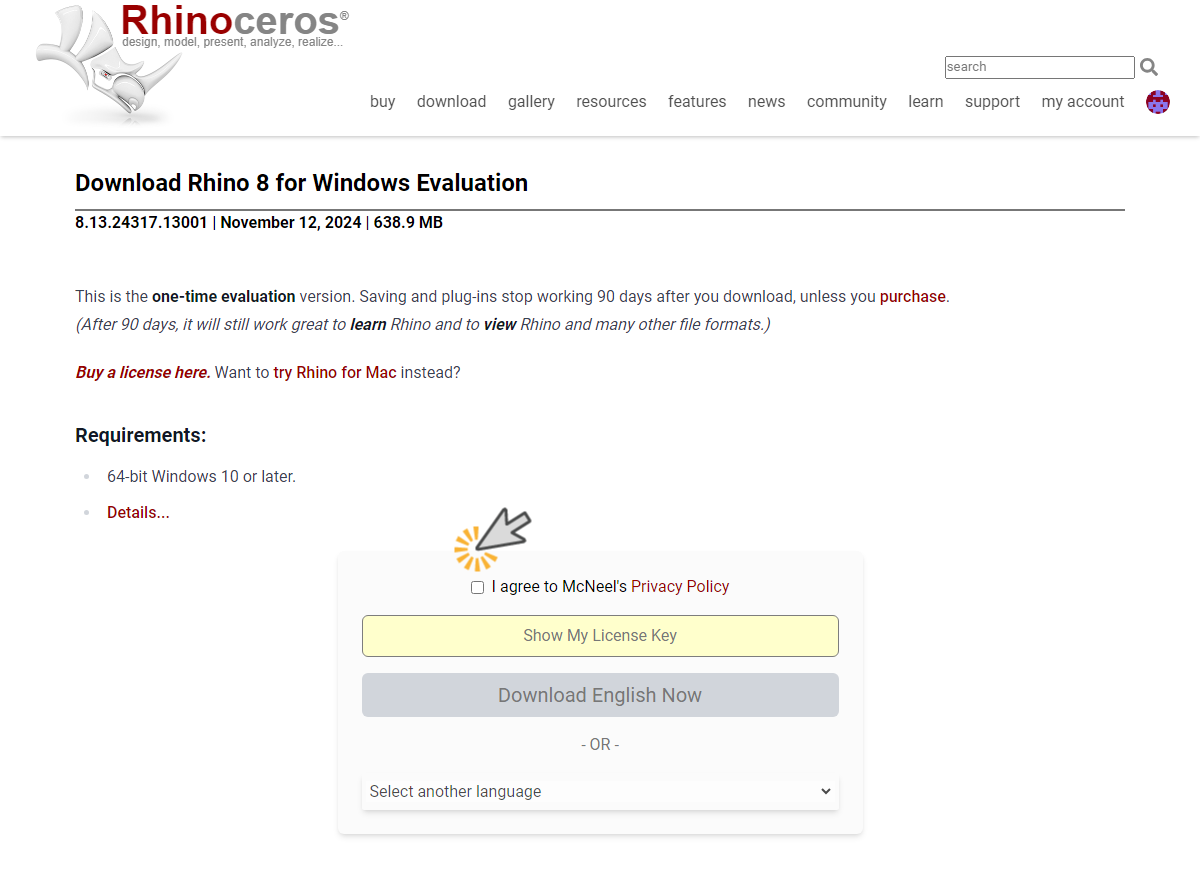
-
You can now download your 90-day evaluation license in your preferred language. The key from your Rhino license must be copied.
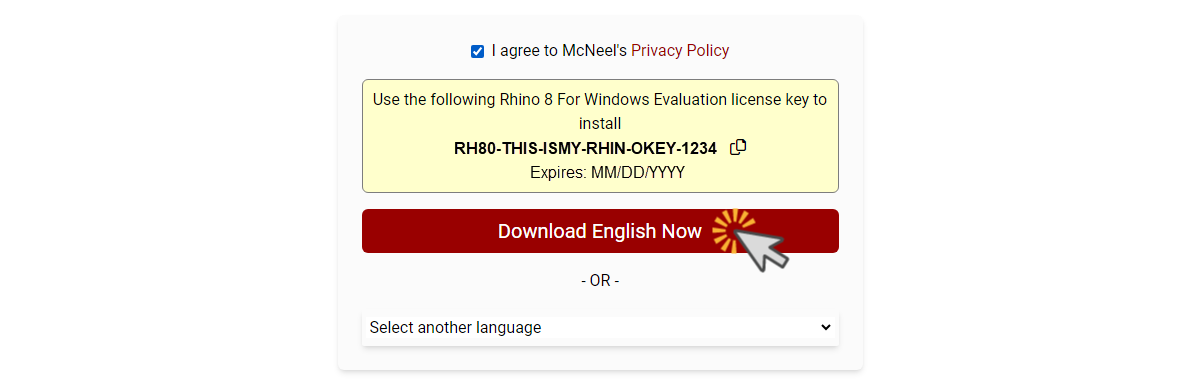
-
You can now download a 90-day evaluation of Rhino and install it on your computer. Enjoy your trial period.
Frequently Asked Questions (FAQ)
This section covers how to create your Rhino account, how to validate your 90-day evaluation license, and additional information that will be very helpful to you in managing your Rhino account.

