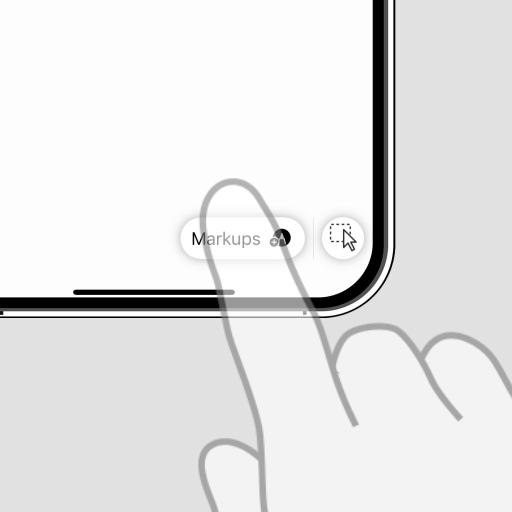Main Screen
 Main menu
Main menu
Tap the Main menu button to access the File, Layers, Settings, and Help panels.
Viewport title
Tap the viewport title to set the view orientation, change the display mode, adjust the viewport layout, or take a screenshot.
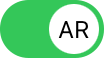 AR switch
AR switch
This button switches the current viewport to AR mode for viewing the 3D model in real-world spaces using AR capabilities.
Markups
Tap the text of “Markups” to show the list of saved markups.
Tap the New Markup button
![]() to show the markup toolbar and create a new markup.
View manipulation is disabled while you are creating a markup.
to show the markup toolbar and create a new markup.
View manipulation is disabled while you are creating a markup.
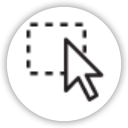 Window selection mode
Window selection mode
Enable the single-shot window selection mode and then draw a rectangle in the viewport to select objects.
- Window-selection
Drag a rectangle from left to right. The selection rectangle has a solid outline. Only objects that are fully enclosed within the rectangle are selected.
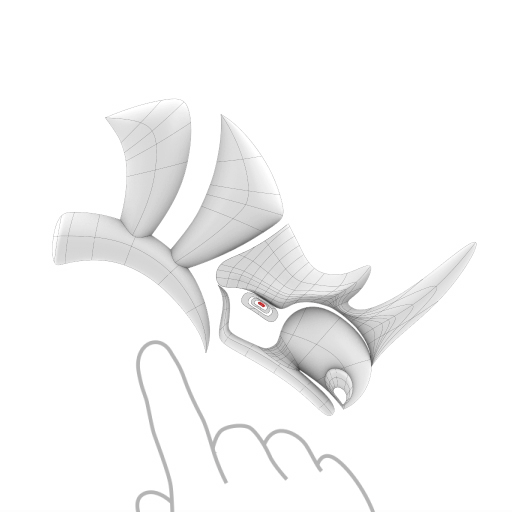
- Cross-selection
Drag a rectangle from right to left. The selection rectangle appears as a dashed outline. All objects that are either partially or fully inside the rectangle are selected.
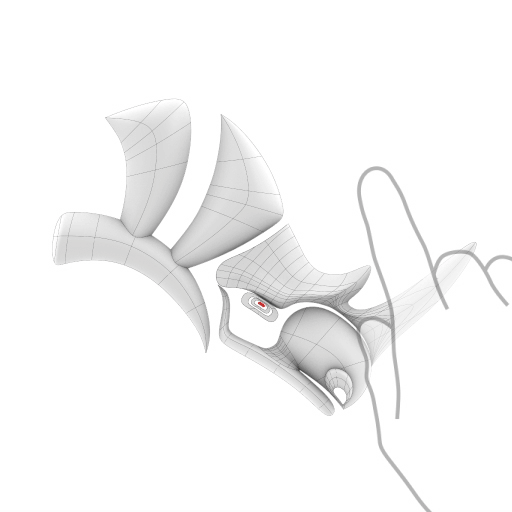
Contextual help
Press and hold a UI element to show a tooltip that explains what it does.