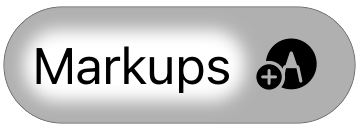Markup
The Markup feature in iRhino3D lets you add sketches, rectangles, and text dots over model or layout views to communicate ideas or provide feedback without touching the model geometry. Markups are view-based, saved with the 3dm file, and can be restored at any time for review.
To create a markup
- Navigate to the view you want to annotate.
- Tap the New Markup button
to show the Markup toolbar.
View manipulations are disabled in the markup session.
- Choose a markup tool on the toolbar to place it on the screen.
- Tap the Done button
to save the markup, or tap the X button to cancel.
To restore a markup
- Tap the “Markups” text to show the list of saved markups.
- Tap the markup you want to restore.
- Tap the X Viewing Markup button to leave the review session.
To remove a markup
- Tap the “Markups” text to show the list of saved markups.
- Tap-hold the markup you want to remove to show the Delete option and tap it.
Markup toolbar
 Cancel
Cancel
Cancel the current markup session.
 Undo
Undo
Revert the last markup action.
You can also tap with two fingers on the screen to undo.
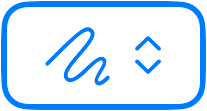 Markup type
Markup type
Stroke
Draw a stroke with a static width.
Tapered stroke
Draw a stroke with a tapered width.
TipHold your finger still for half a second when ending a stroke or tapered stroke to smooth it.
Rectangle
Draw a rectangular curve.
Text
Create a text label.
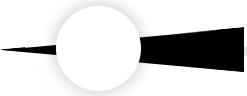 Size slider
Size slider
Control the width of strokes and rectangles, or the size of text annotations.
 Color selector
Color selector
Open the color selection dialog to select a color for following markups.You can choose a color from three selection modes:
-
Grid
Select a color from a grid of preset colors. -
Spectrum
Select a color from a gradient spectrum. -
Sliders
Select a color using RGB sliders. You can also enter the RGB values or Hex code to set a color.
Opacity slider
Control the transparency level of the colors.
Eyedropper
Use it to pick a color from anywhere on the screen.
Add custom color
Save the current color to the custom color list.
 Done
Done
Save the current markup and leave the markup mode. The markups and the current view will be saved to a markup item.