Rhino’s Surface Fillet commands allow you to create rational and non-rational fillets between two surfaces or a surface and a curve. While FilletEdge needs an edge to make a fillet, Surface Fillets do not depend on joined geometry. This allows for a more flexible setup of base surfaces that get later connected by fillets.
Surface Fillets Enhancements
FilletSrf has a new dialog that allows you to set the radius dynamically. While changing the radius, the result will update in real time.
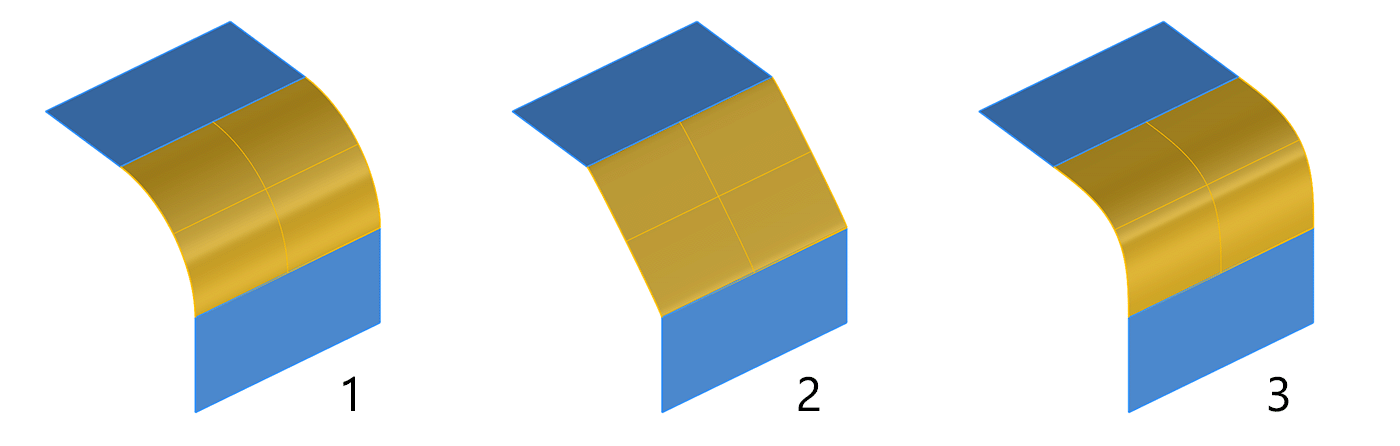 You now have three fillet Blend Types:
You now have three fillet Blend Types:
- Arc
- Deformable
- G2 Blend
Deformable fillets are non-rational with G1 continuity. You can adjust the shape of deformable fillets anywhere between flat and sharp.
In addition, Rhino now has two new surface fillet commands: FilletSrfCrv and FilletSrfToRail. All three commands share the same dialog style to fine-tune the result.
Try It
- Download Rhino 8 Evaluation for Windows or Mac.
-
Download and open the SurfaceFilletsDemo.3dm model.
-
Run the command _FilletSrf.
- Enter a radius of 10, and click on the two surfaces in front. The dialog will appear.
- For the FilletSrf shown at 1, use Arc as a Blend Type. Notice that in this position, Tangency and Bulge sliders are grayed out.
- For the FilletSrf shown at 2 set Blend Type to Deformable, and change the degree to 5. 2a is created by setting the sliders all the way to the left (-1.0), 2b is created by setting the sliders to the middle (0.0), and 2c is created by setting the sliders all the way to the right (1.0).
- For the FilletSrf shown at 3, set Blend Type to G2. Notice that in this position, Tangency and Bulge sliders are grayed out.
- At all times, you can enter a different radius by typing it directly in the command line. Alternatively, move the slider to change the radius dynamically, or double-click the slider to set the radius. When setting the radius through the command line or by double-clicking the slider, the slider position will be set to the middle again. The range buttons under the slider allow you to define the slider’s range quickly. The range and precision of the slider can be set by right-clicking the radius slider.
-
Ask questions and give feedback on the Discourse forum.

