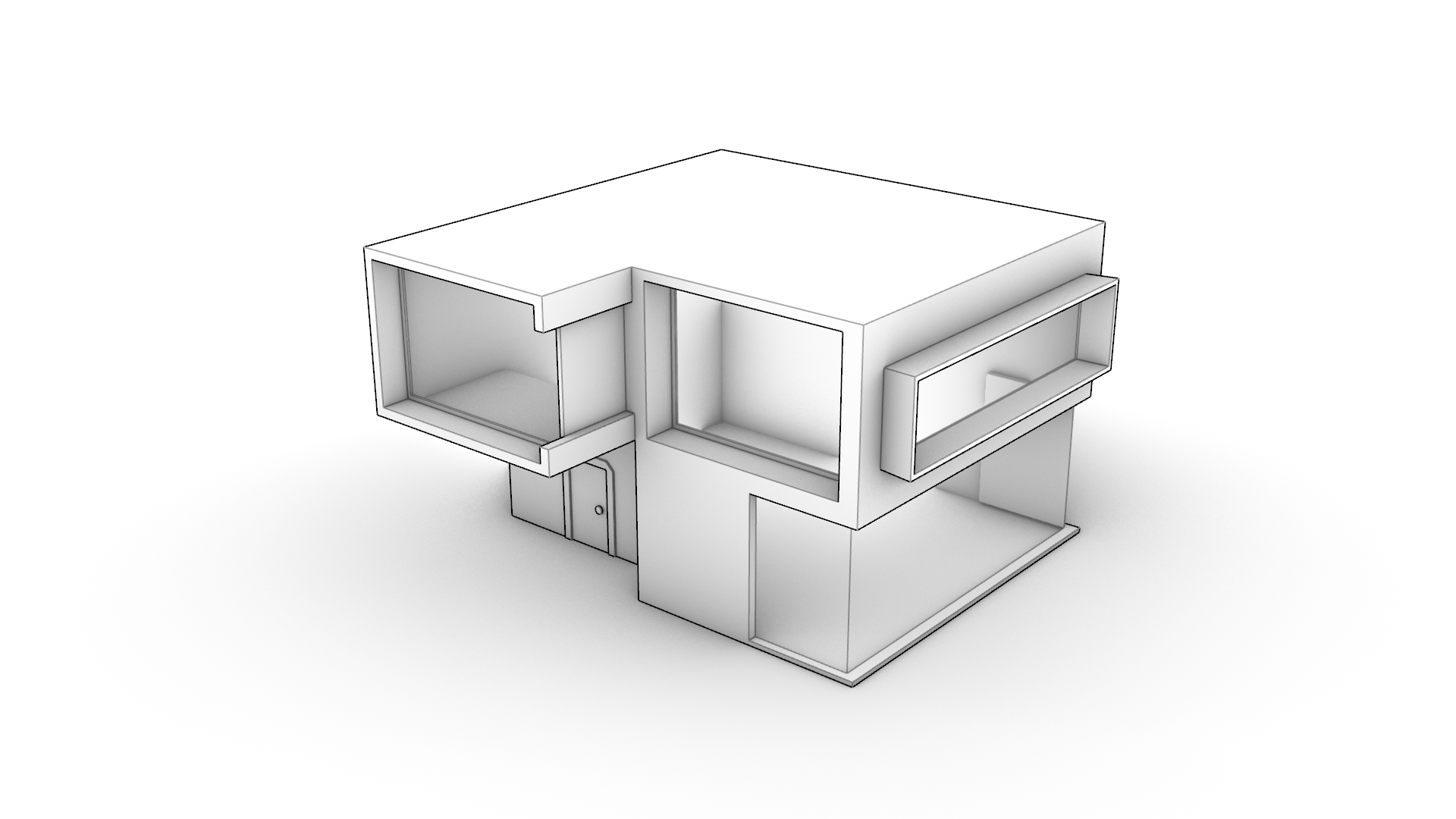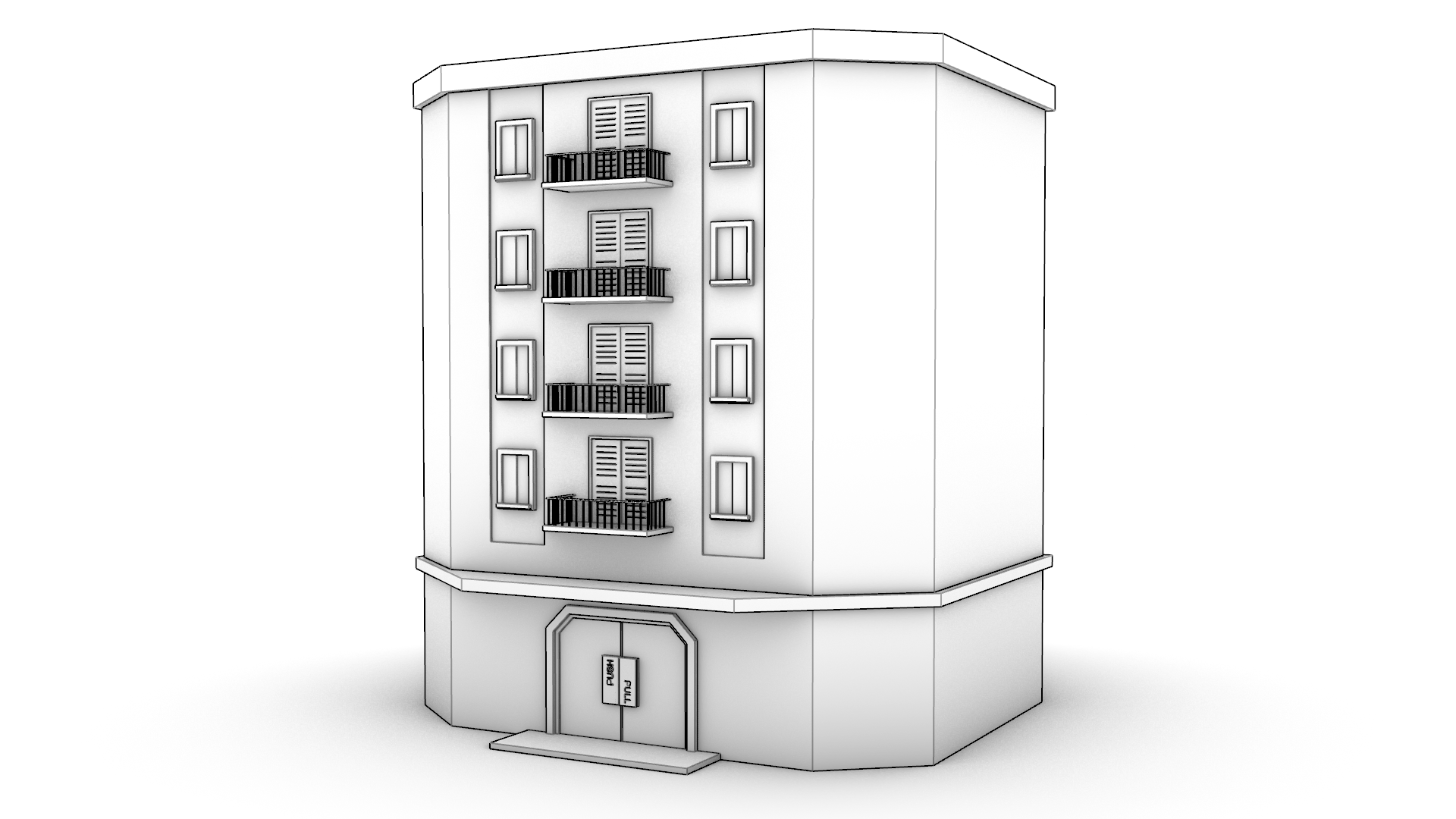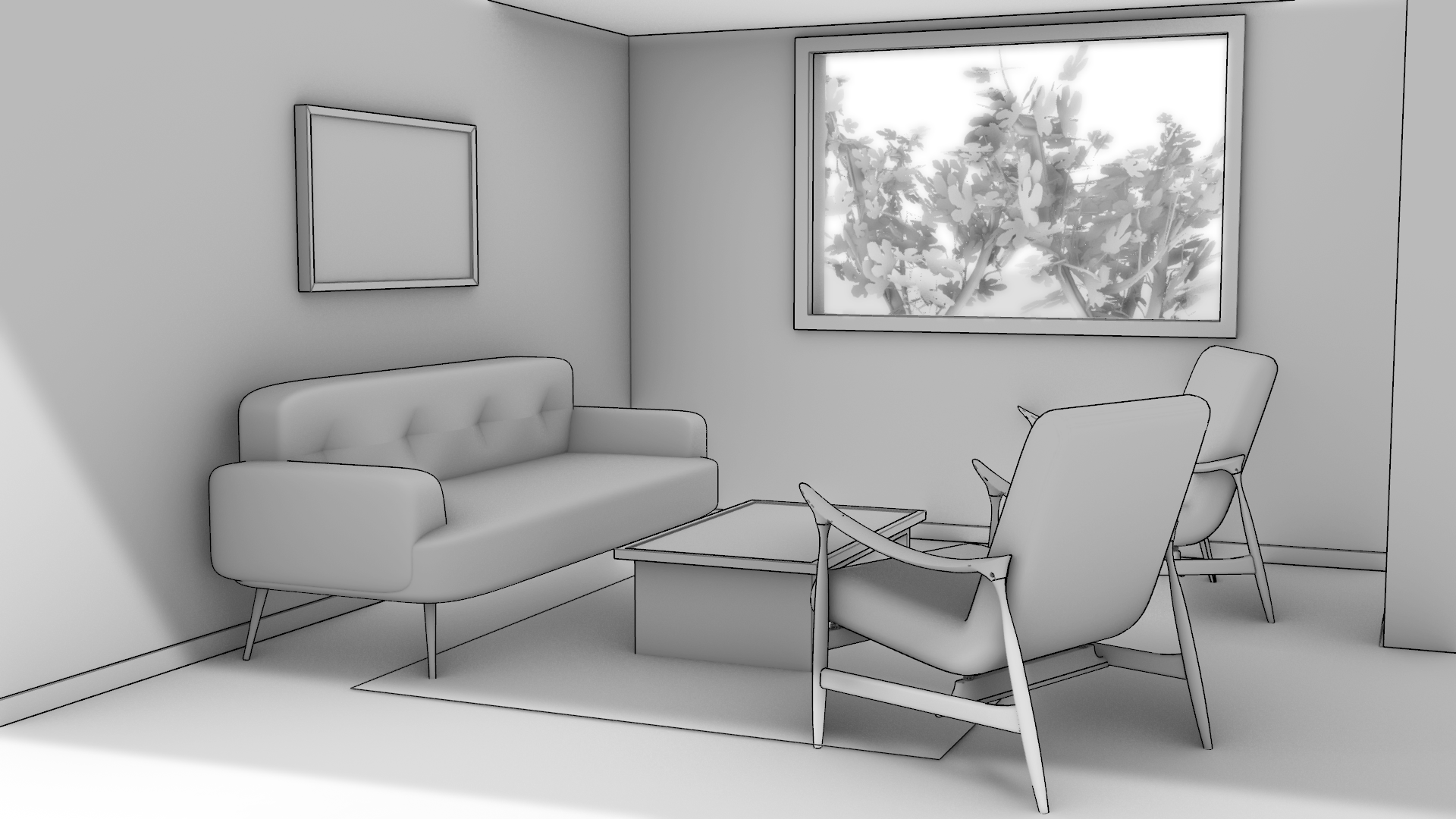Display Modes
Display Modes are view settings that showcase your designs in rich and customizable styles. For anyone who needs presentation-ready images, the built-in modes allow you to create beautiful images with just a couple of clicks. You can quickly change how objects are displayed and customize the look to capture just the right effect.
The built-in display modes are:
- Wireframe: The classic CAD working mode: an unshaded wireframe.
- Shaded: Shaded mode uses a mesh to shade surfaces using the layer colors.
- Rendered: A fast simulation of the rendered object.
- Ghosted: A semi-transparent shaded mode, great for seeing the inside of models.
- X-Ray: Wireframe and point objects are shown, even if they would be hidden by surfaces in front of them.
- Technical: Uses real-time silhouettes and intersections, creases, borders, blending shaded and rendered display.
- Artistic: Simulates a pencil drawing with soft lines.
- Pen: Get the look of a pen drawing with black lines.
- Monochrome: Combines the effects of a white studio look and a sketch feel.
- Arctic: Turns all objects white, turns the background white, and adds soft shadows.
- Raytraced: Rendered mode with Cycles, a real-time raytracer.
Monochrome
A simple and efficient way to communicate your design intention, Monochrome combines the effects of a white studio look and a sketch feel.
Monochrome Examples
Learn More
- Advanced Rhino Display Modes guide to creating custom modes.