Clipping allows you to slice through your design, turning off the display of parts of the model. Now, with Selective Clipping, you can choose a subset of objects and layers to clip. You can even set a custom depth to isolate a specific part. With complex models, this focuses communication where it matters most.
Custom Clipping
Use Custom Clipping of clipping planes to select a subset of objects and layers to either clip or exclude from clipping.
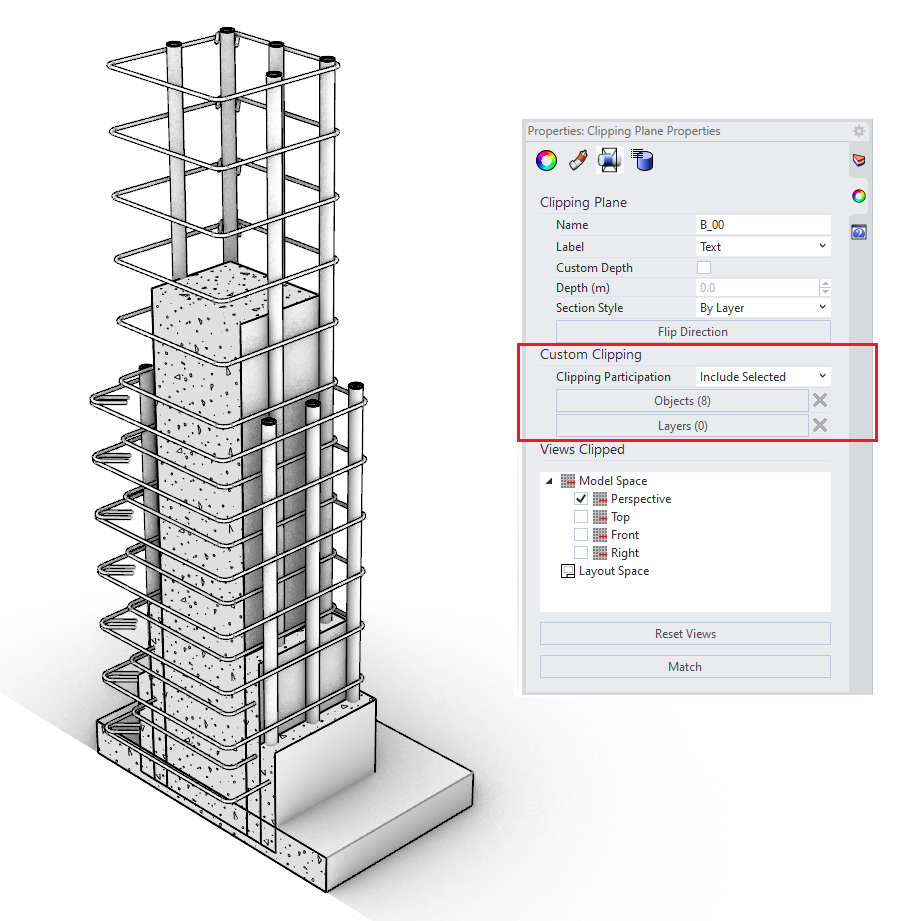
Custom Depth
Use Custom Depth of clipping planes to view a slice of your model. When the Custom Depth is set to zero, you see the section only.
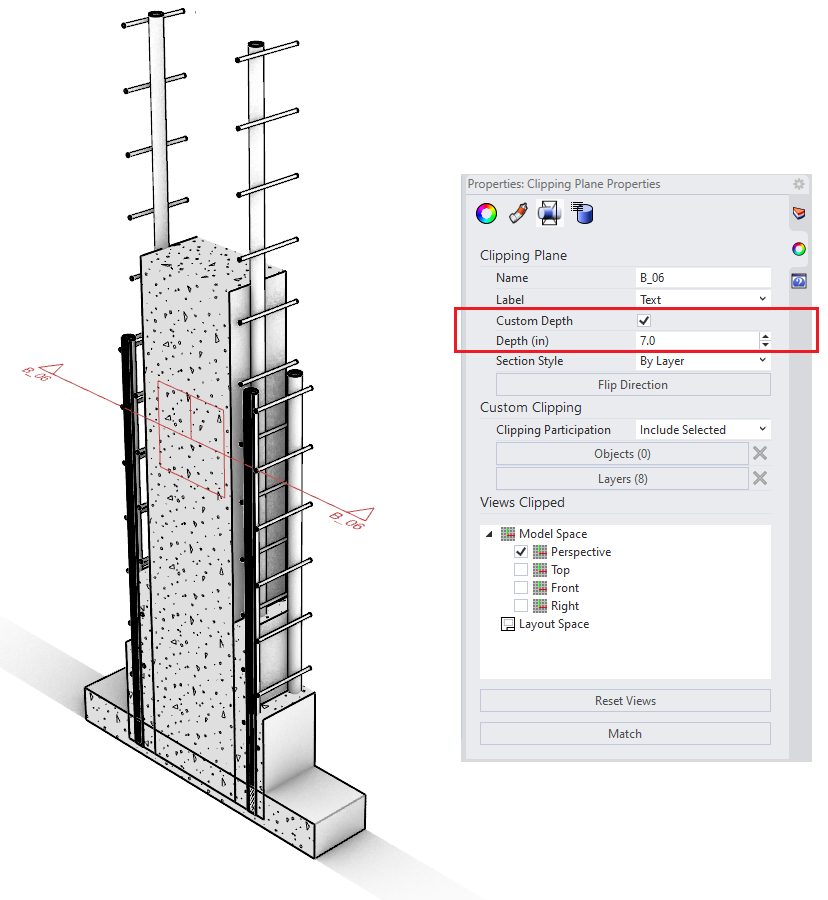
Try It
- Download Rhino 8 Evaluation for Windows or Mac.
-
Download and open the Rebar-Demo.3dm model.
-
Select the clipping plane tagged with the name B_00, and open Property panel to edit the clipping plane properties.
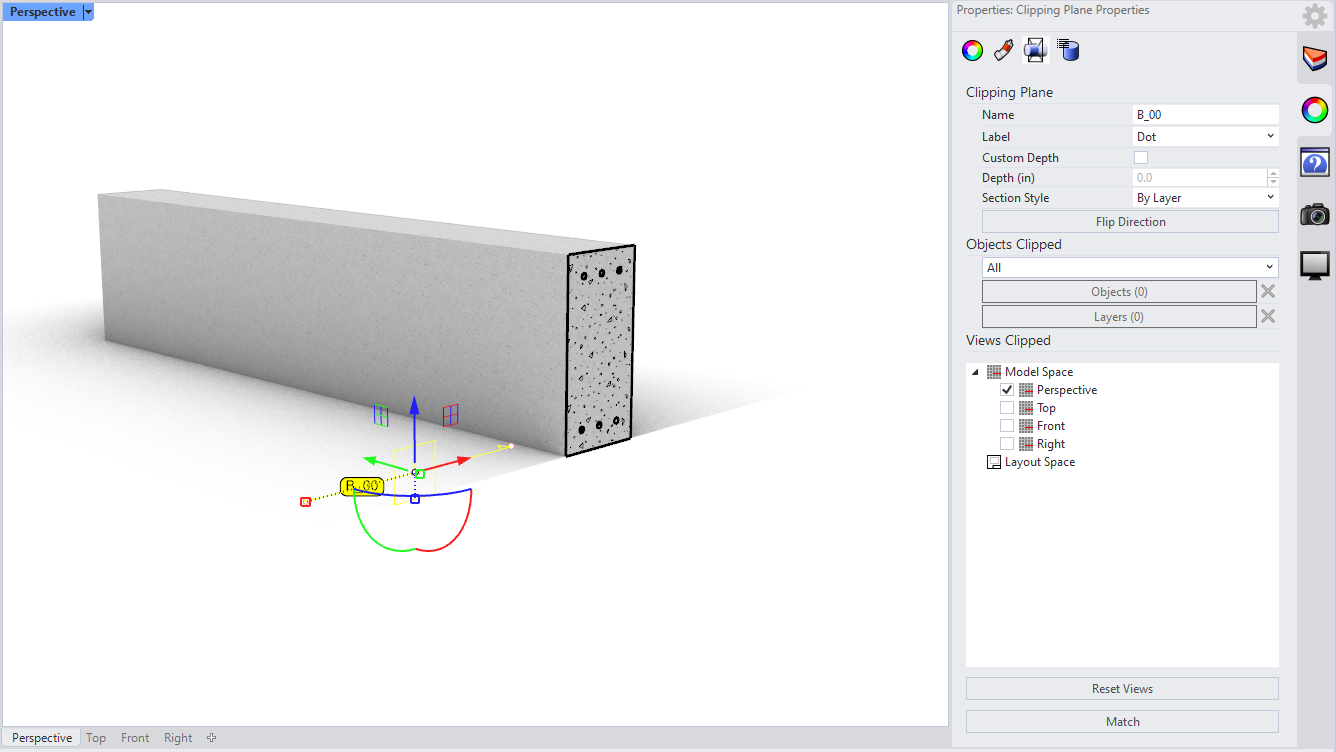
-
In the clipping plane properties panel, under Objects Clipped, change from All to Include Selected in the drop-down list. Click on Layers. A new dialog opens with a list of all layers. Select the Concrete layer from the list, then click OK/Apply. The concrete part of the beam is clipped, while the steel bars are not.
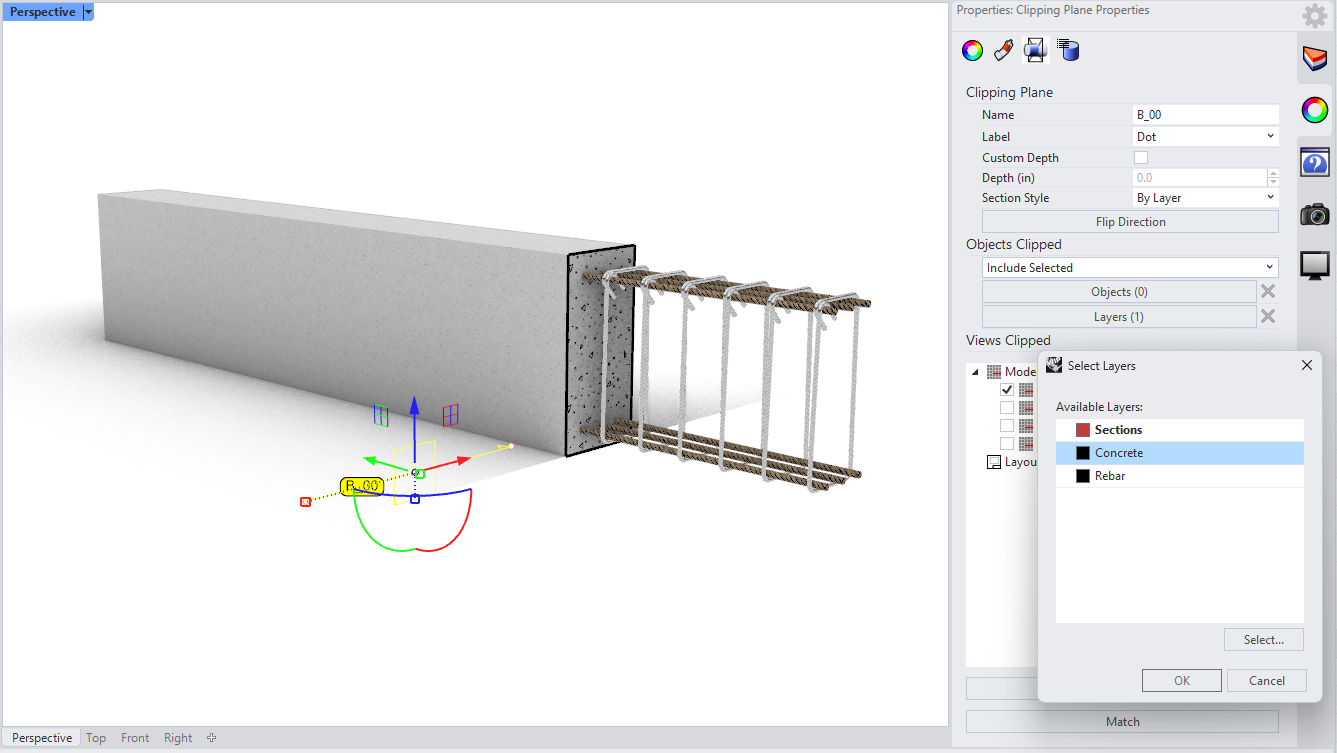
-
You can drag the clipping plane to reveal more or less of the steel bars.
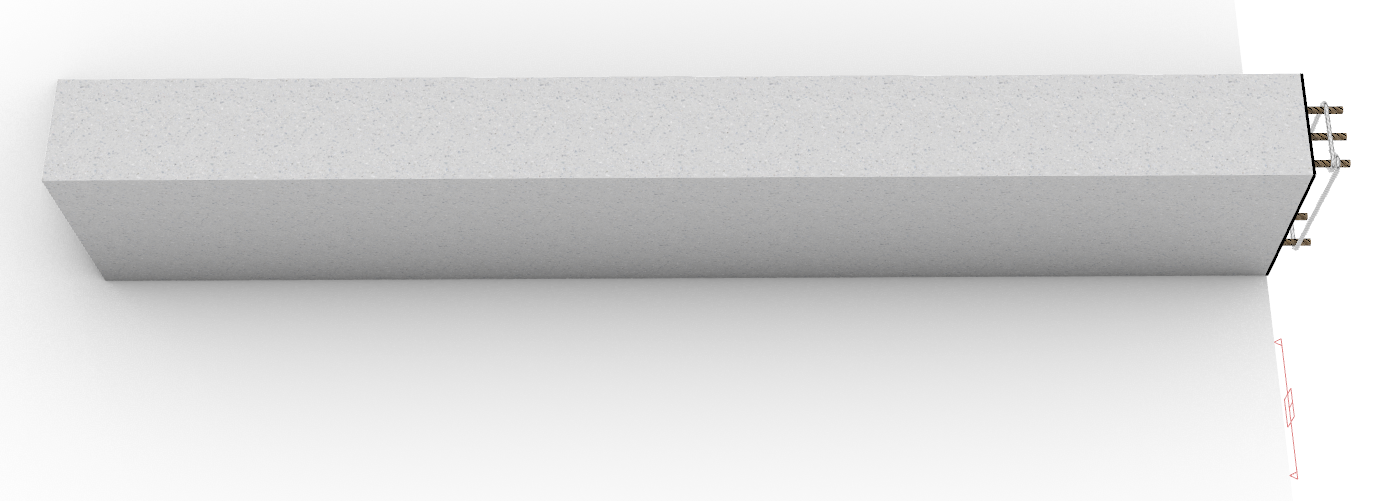
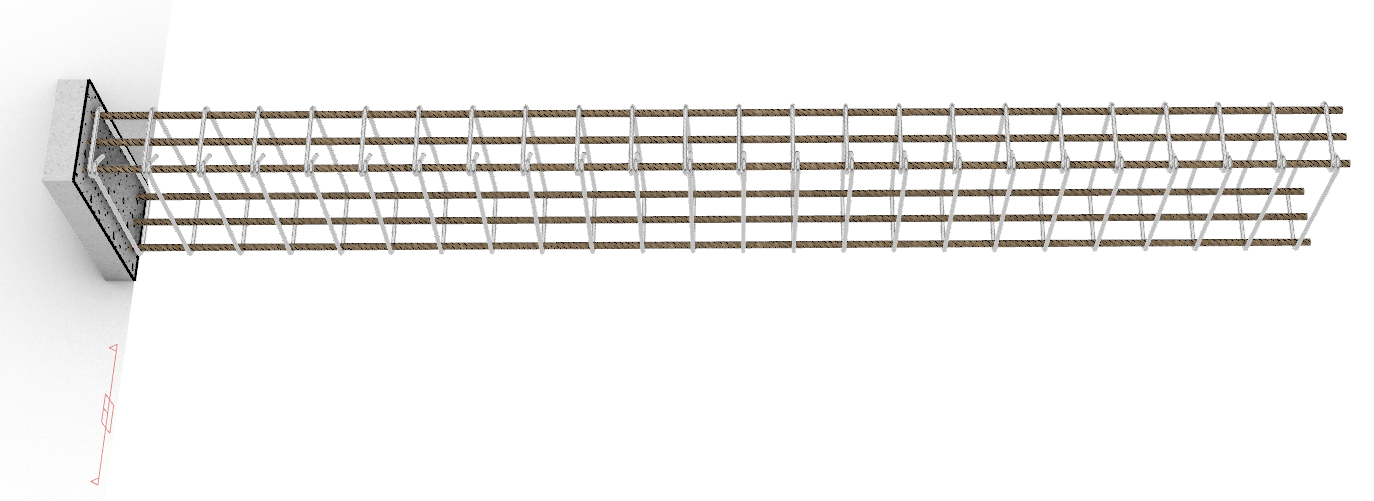
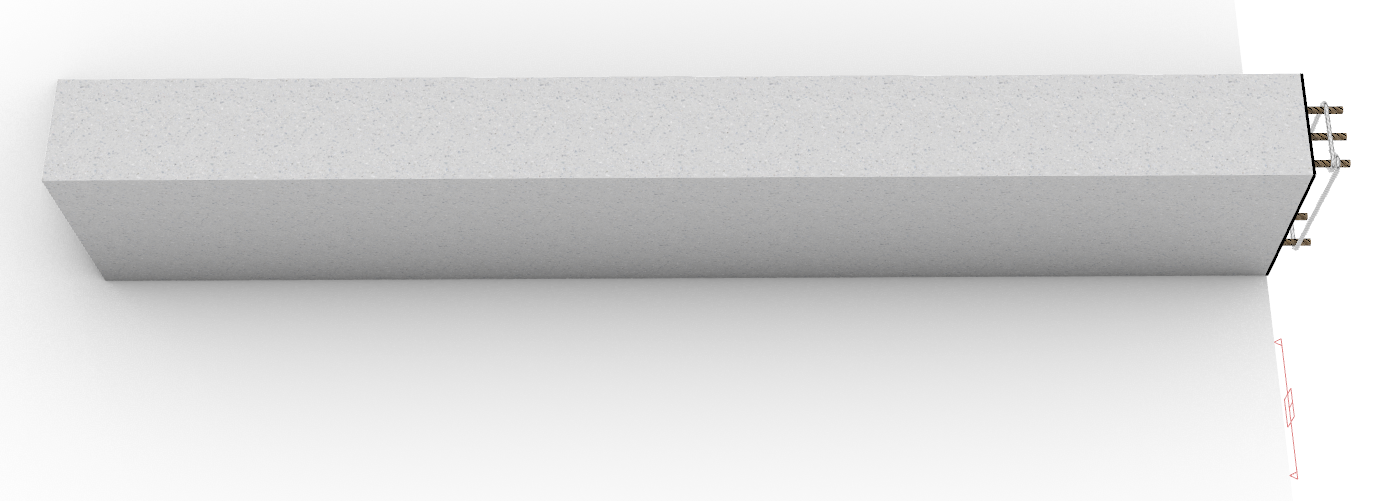
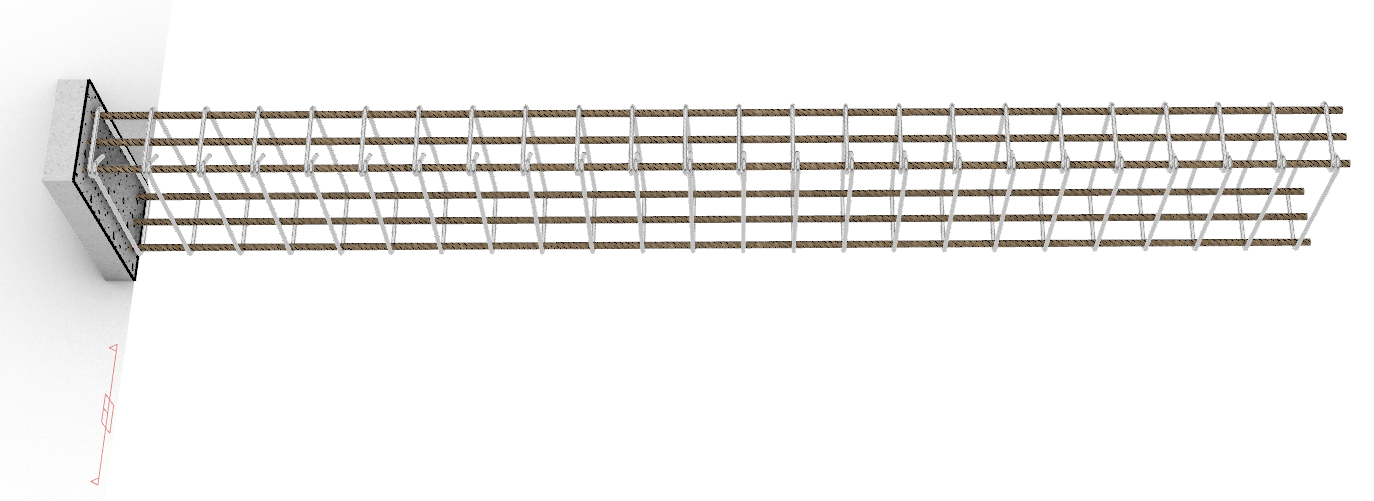
- For more details, see our Discourse post about Selective Clipping in Rhino 8.

