The Section Styles is a property of objects and layers. It includes hatch, fill, and boundary settings. Clipping Planes use this property to create section views and drawings of your model.
Try It
- Download Rhino 8 Evaluation for Windows or Mac.
-
Download and open the SectionStyles-Demo.3dm model.
-
Locate the Wall layer and under Section Style property, click on None. The Section Style dialog opens and you can set a Custom style for the layer. In the dialog, set the Hatch Pattern to Hatch1, Rotation to 45 degrees, Scale to 5, and Background to None, then click OK/Apply.
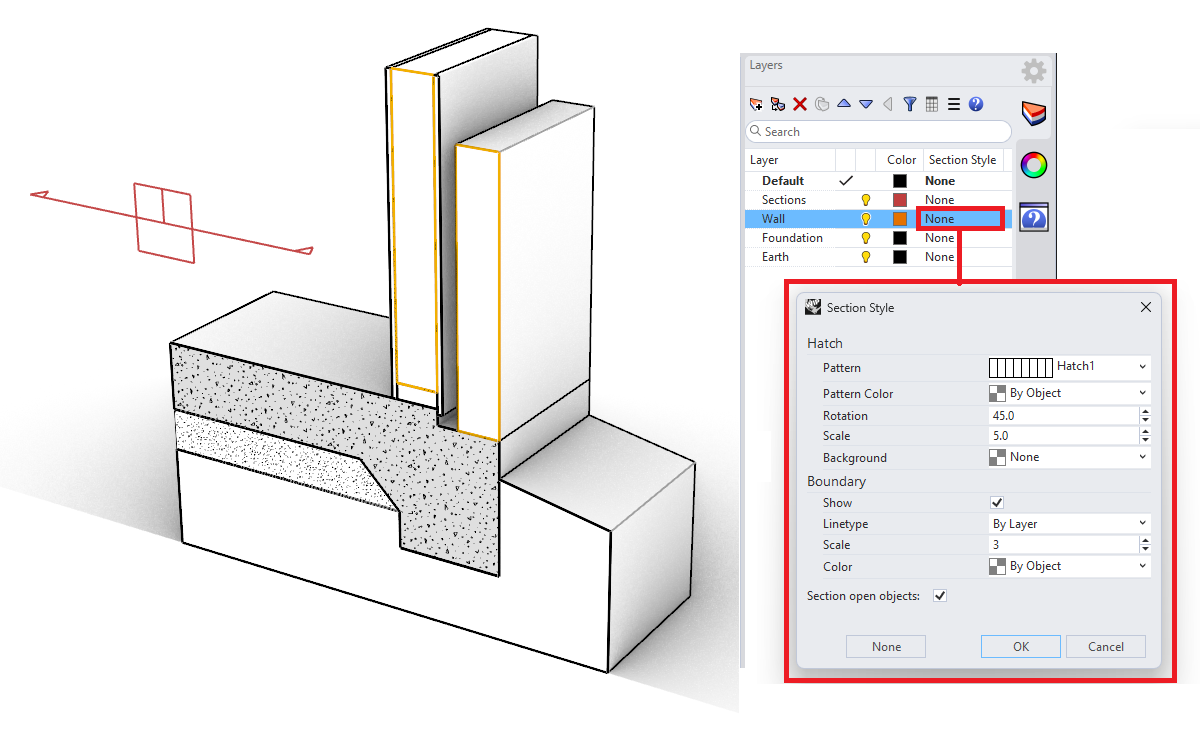
-
Select the object located in the Earth layer, go to the Properties panel and under Section Style expand the list and click on Custom. This will open the Section Style dialog. Set Hatch Pattern to Earth, set Rotation to 45 degrees, set Scale to 2, then click OK/Apply.
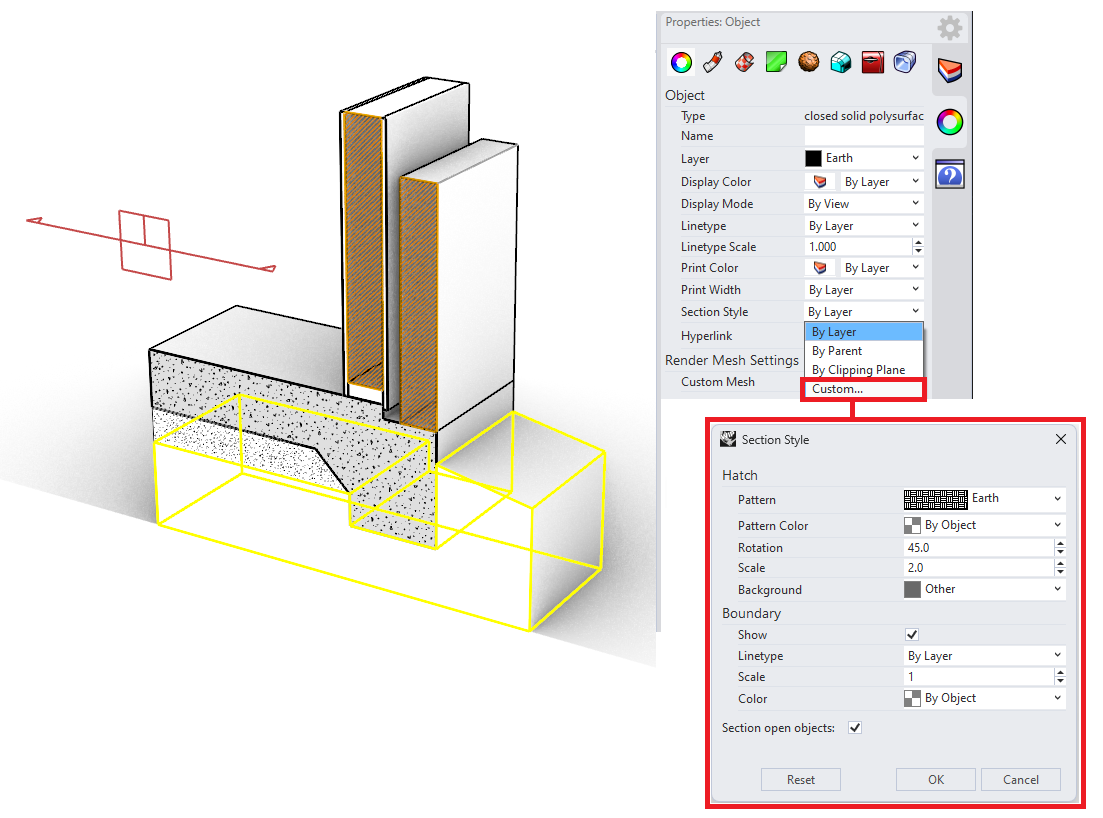
-
To explore the section styles of other objects, select one of the objects located in the Foundation layer, open the object Properties panel and click on Custom under Section Style property. To update the location of the section, select the clipping plane located in the Sections layer and drag and rotate.

-
For more details, check out the Discourse post about Section Styles in Rhino 8.

