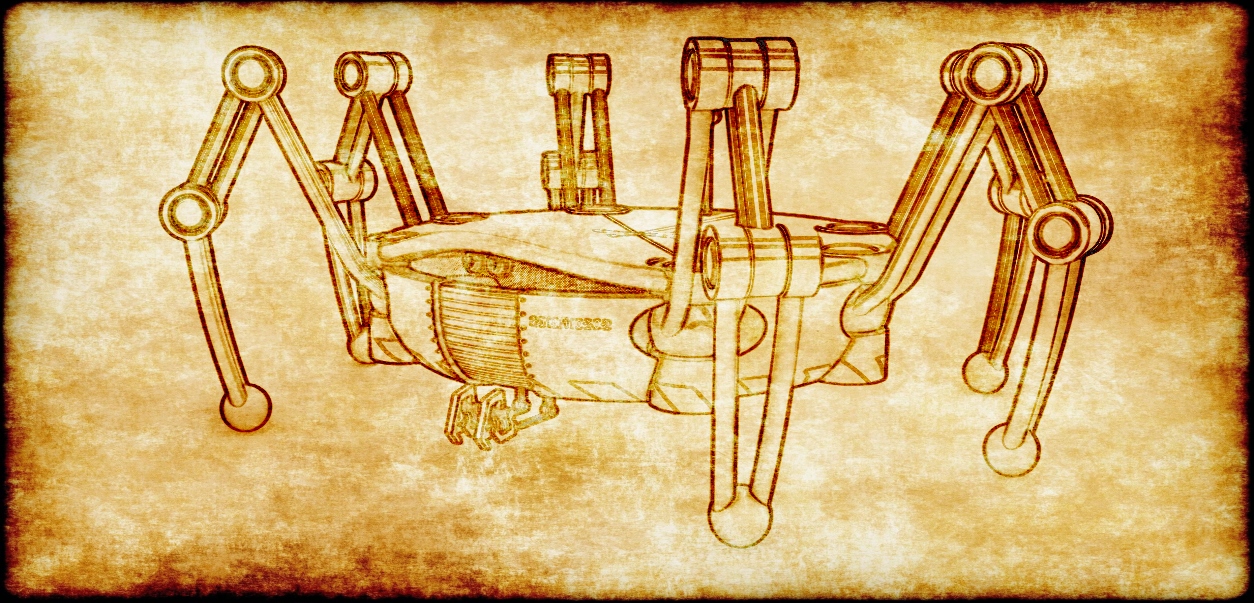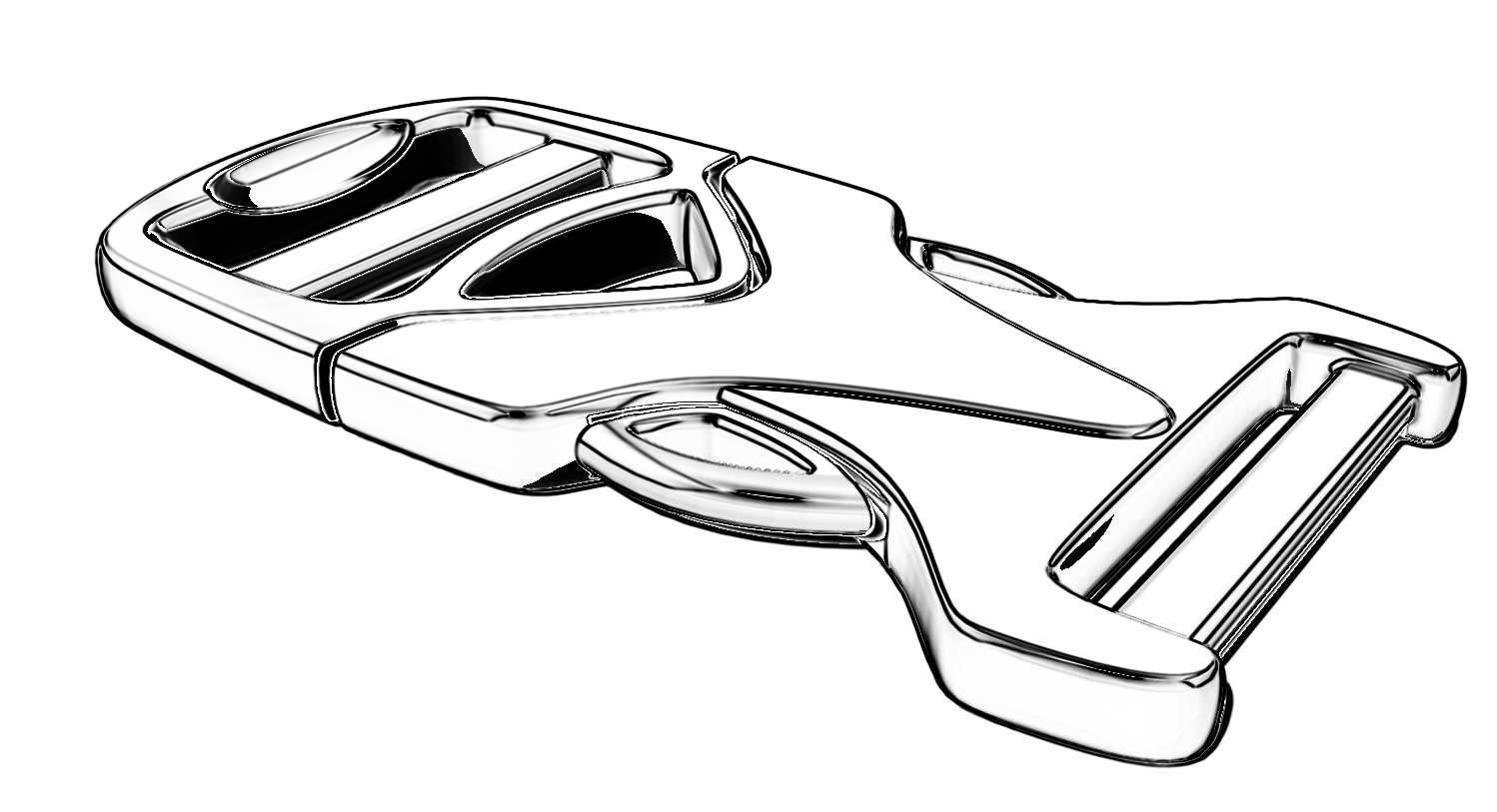Flair makes it easy to give your designs the feel of sketches or paintings, offering an entirely new non-photorealistic display style for presentations and concept development.
Flair images are rendered in a way that is fully compatible with all Rhino geometry types and the display engine. No plugins required!
Gallery
Before and After




Left: Rendered Display Mode
Right: Flair “Noir” display style
Try It
- Download Rhino 8 Evaluation for Windows or Mac.
- Download and open the Flair-Demo.3dm model.
- In the viewport menu, switch to Rendered mode.
- In the same viewport menu, navigate to Flair > Noir (or Colorize, etc.)
- Orbit or pan in the model.
- To customize the Flair effects, go to Tools > Options > View > Flair.
- Ask questions and give feedback on the Discourse Forum.
Technically, What is Flair?
Flair is a nickname for “Filtered Layered Rendering” or “FLR.”
FLR is the process by which a series of transformations (Filters) are performed over a collection of data inputs (Layers) to produce various “edging” and “coloring” results. Those results are then composited together in different, configurable, ways to form the final output (Rendering).
Layers here should not be confused with Rhino layers. The data input layers can consist of the following:
-
Geometry information
- Normals
- Depth
- Shadows
-
Image information
- Color data from scene-rendered results (Shaded, Rendered, etc.)
- Background data
- Overlay data
A given Flair “style” is made up of one or more data inputs, with specific settings on how edges and colored results should be processed/filtered for each input and how those results should be combined to form the final result. The inputs used, and their settings, are what determine the overall effect, which can consist of many unique possibilities. The predefined styles currently available in Rhino demonstrate some of those possibilities.