LAN Zoo License Manager
The LAN Zoo keeps your licenses on your private LAN server and lets you share them among the Rhino users on your network.
The LAN Zoo now supports Rhino 8. Learn how to upgrade your existing LAN Zoo installation.
Is the Zoo right for you?
Only if:
- You are using compatible products.
- You have more users than licenses.
- You want to manage many licenses in one place.
- You are not an individual with multiple computers. See the license agreement…
If you answered no to any of these questions, then there are other licensing options that may meet your requirements.
Getting started
Setting up the LAN Zoo
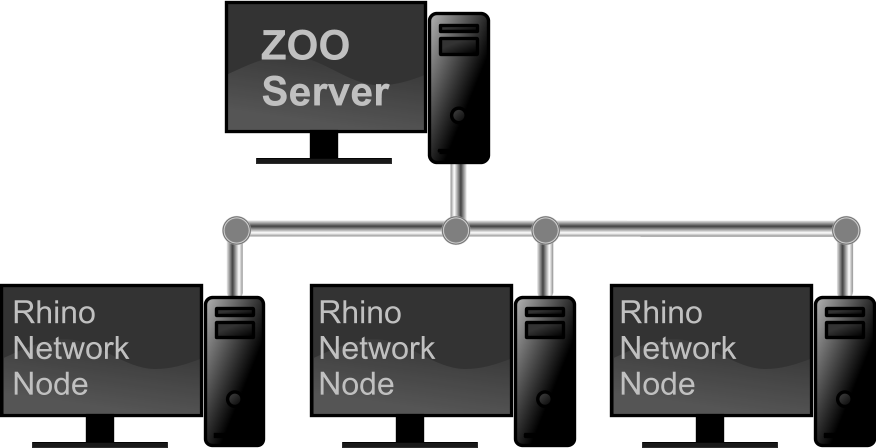
- Choose one Windows computer on your network to host the Zoo utility.
- Download and install the Zoo that computer.
- Make sure TCP Port 80 is open in your firewall.
- Run ZooAdmin and add your Rhino license keys.
Setting up Rhino for Windows
- If Rhino is already installed, run Rhino and click Rhino → Preferences → Licenses,
- Click Change your license key.
- Select Use LAN Zoo and then specify the name of your Zoo server.
- When installing Rhino, select Use LAN Zoo and then specify the name of your Zoo server.
Setting up Rhino for Mac
- If Rhino is already installed, run Rhino and click Rhino → Preferences → Licenses,
- Click Change your license key.
- Select Use LAN Zoo and then specify the name of your Zoo server.
- When installing Rhino, select Use LAN Zoo and then specify the name of your Zoo server.
More information and support
Troubleshooting
Knowledge Base
- Adding Rhino Licenses to the LAN Zoo
- Brazil 2.0 and the LAN Zoo
- Changing the IP Address of a LAN Zoo Server
- Convert a Rhino That Uses the LAN Zoo to a Stand-alone License
- Convert a Standalone Rhino to Use the LAN Zoo
- Flamingo nXt 3.0 and the LAN Zoo
- How often does the LAN Zoo check for a Rhino key?
- Install the LAN Zoo on Alternate Drive
- Monitoring Licenses Remotely
- Move Rhino Licenses from LAN Zoo to Cloud Zoo
- Moving a LAN Zoo Server
- Multiple IP Addresses
- Open TCP Port 80 in Windows Firewall Using Netsh
- Recovering Misplaced Licenses
- Rhino and Desktop Virtualization
- Rhino for Mac Managed Distribution
- Rhino License Validation: Online and Offline
- Set up the LAN Zoo for All Users
- Skype Conflicts with LAN Zoo Service
- Upgrading a LAN Zoo Server
- Using LAN Zoo with a Proxy Server
- Windows 10 Version 1803 Name Resolution Issue
- LAN Zoo Does Not Run On Windows XP
- LAN Zoo Fails to Start on Web Servers
- LAN Zoo for OS X
- LAN Zoo on VMware
- LAN Zoo Requires Microsoft .NET Framework 4.8


