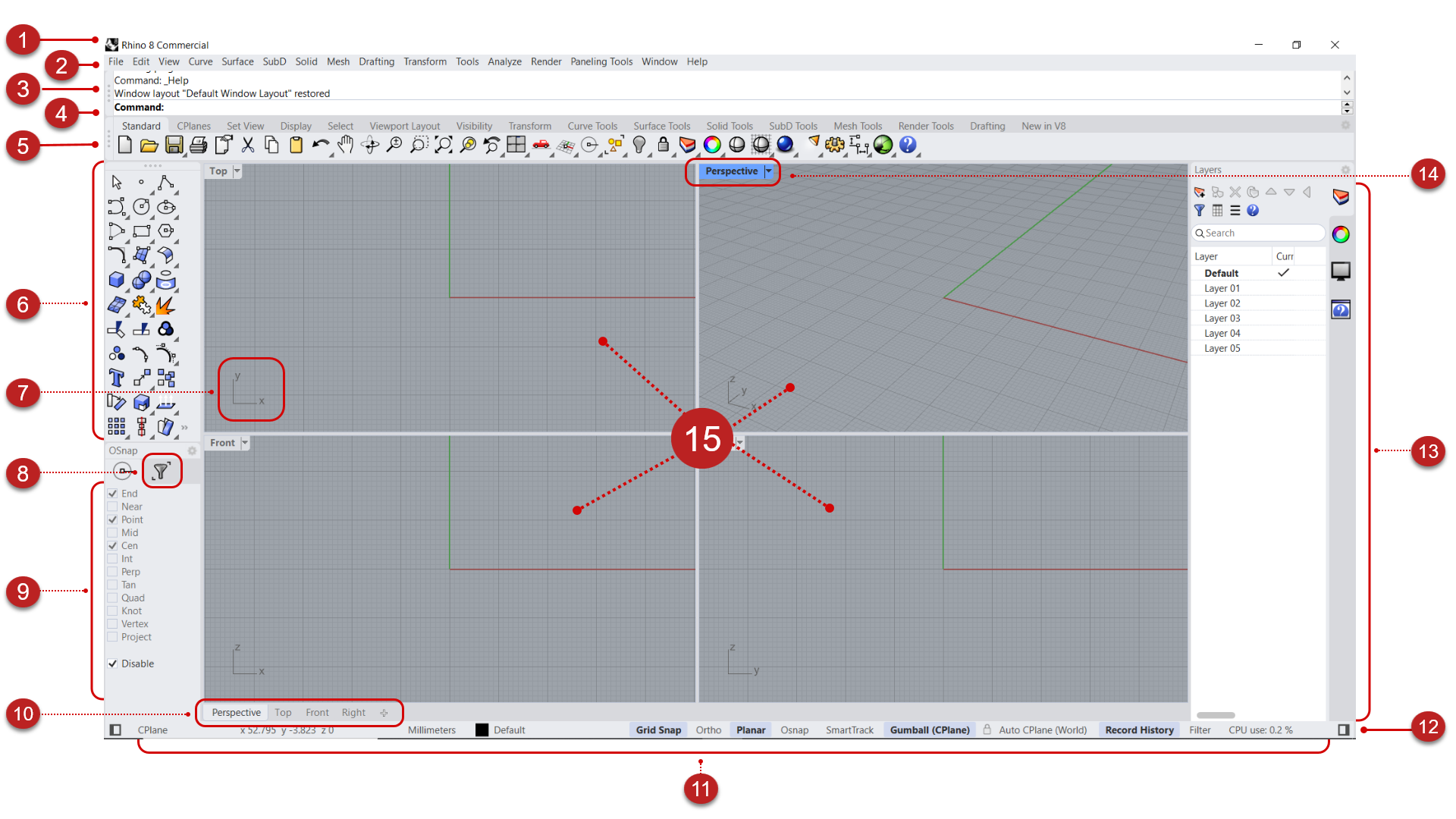The Rhino User Interface in Detail
The image below illustrates some of the major features of the Rhino user interface
User interface elements include:
- 1 Title Bar - Displays the filename and the Rhino version used.
- 2 Menu Bar - Access commands, options, and help through text-based drop-down menus.
- 3 Command History - A record of all commands that have been used along with results or error messages.
- 4 Command Prompt - An area to type and run commands and see options and other information displayed by the command while running or after it exits.
- 5 Standard Toolbar - Toolbars contain graphical icons for initiating commands. Many toolbar icons have a second command that you can access by right-clicking the icon. The tooltip that appears when you hover over the icon tells you what the left and right mouse buttons do. The Standard Toolbar contains commands that help you with file management, view and object manipulation.
- 6 Main Toolbar - Contains quick access to some of the most useful commands for creating, editing and analyzing geometry. As you switch to other tabs in the Standard Toolbar, this Sidebar updates with tools relative to the tabbed toolbar topic.
- 7 World Axis Icon - Displays the viewport axis in world coordinates. This is helpful to know which direction or axes are used when moving or editing geometry in a viewport.
- 8 Selection Filter Toolbar - Used to narrow down what geometry can be selected.
- 9 Osnap Control - Used to set object snap settings. Osnaps are magnetic points that can be referenced on existing geometry and help you model with precision.
- 10 Viewport Tabs - Click to make a viewport active. Also, use the “+” to add more viewports and Layouts (paper space).
- 11 Status Bar - The status bar displays the current coordinate system, the cursor location, and the system unit. It also provides quick access to layers and toggles of modeling aids.
- 12 Sidebar Visibility - Toggles the sidebar’s visibility on the left and right of the interface. A quick way of enlarging the drawing area.
- 13 Panels - Four panels are open by default: Layer, Object Properties, Display, and Help Context. Panels help you organize your model and objects, and manage and edit geometry, amongst others. Click on the gear icon of a panel to access more panels.
- 14 Viewport Title - Shows the viewport projection and name. Viewport Title can be customized in the viewport properties. Clicking on the arrow of the title gives you access to a series of viewport options.
- 15 Viewports - A viewport displays the Rhino modeling environment, including object display, viewport title, background, construction plane grid, and world axis icon. When no object is selected, the Properties panel displays the viewport properties.